The ASC uses Microsoft Bookings to schedule tutoring appointments in select subjects. Appointments are scheduled in 30 minutes blocks and can be made in advance by students through the ASC’s Bookings webpage. Online tutoring appointments will be conducted with Microsoft Teams.
If you want to participate with online tutoring appointments, please make sure you have a working microphone on your device and follow the steps outlined below. MS Teams is part of Office 365, so every BC student has access to this product for free.
How To Schedule ASC Tutoring Appointments Using Microsoft Bookings
1. First, locate the Tutoring Appointment button links on the ASC website.
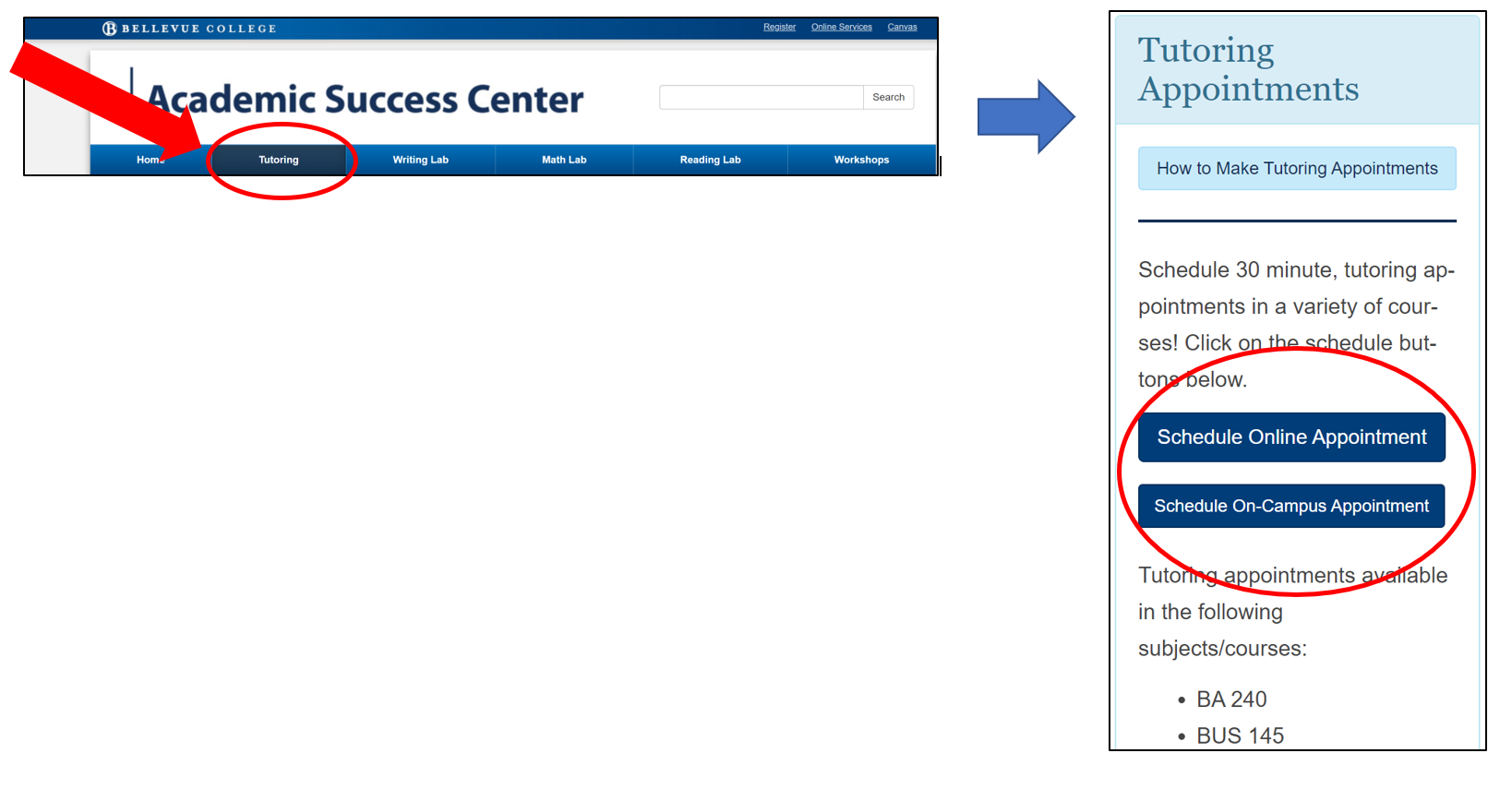
2. For this example we will schedule an ONLINE appointment. Click the “Schedule Online Appointment” button.

3. On the Academic Success Center | Online Appointments Bookings webpage, choose the tutoring service you’d like to make an appointment for by clicking on the service box. For this example, we will use the service: Math (Up to 153).
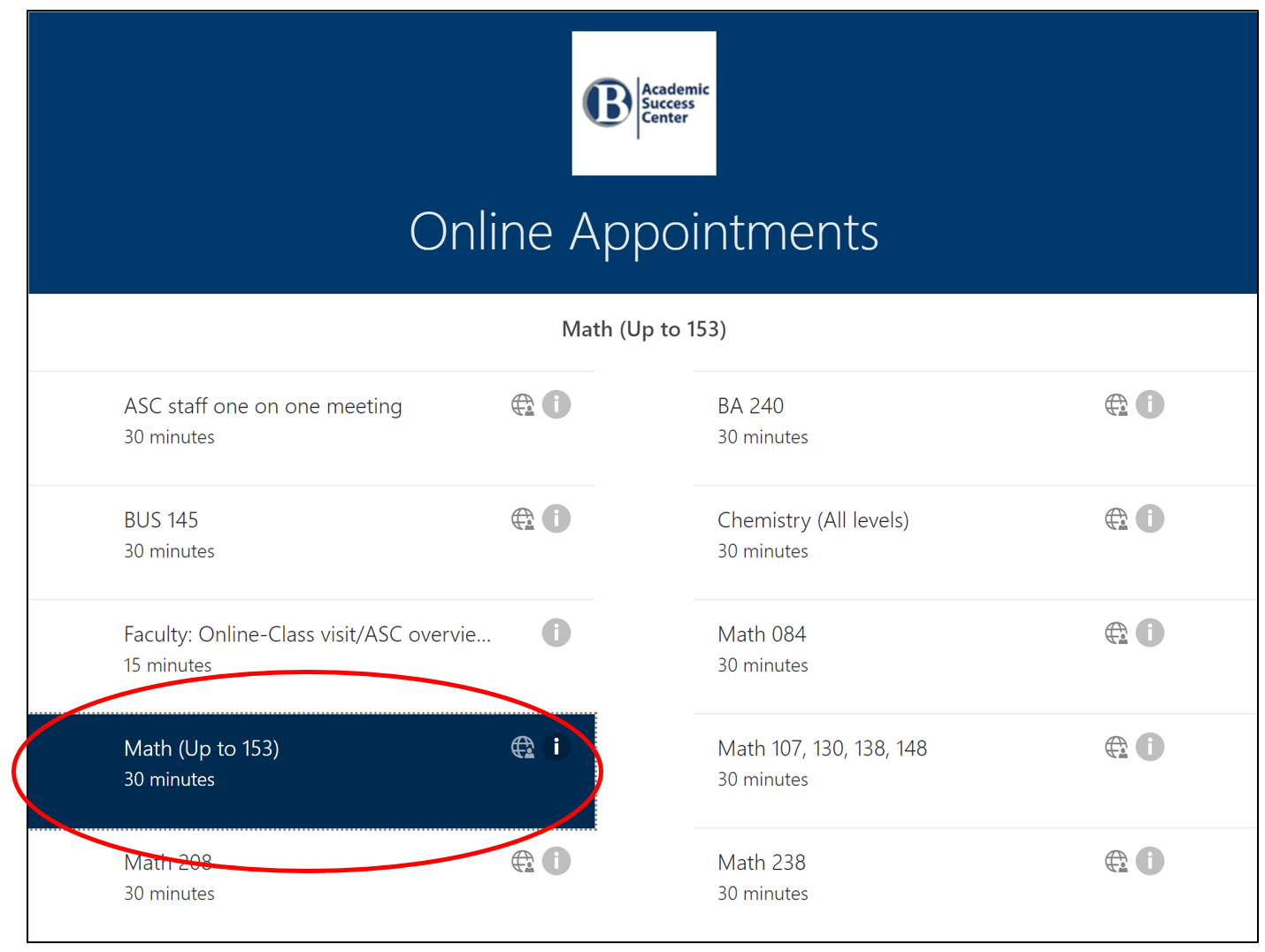
4. Next, scroll down to the calendar portion of the webpage to schedule your tutoring appointment based on the options available.
- You can schedule an appointment based on the day and times available. Click on the day you’d like to make an appointment, and then click on the time you’d prefer.
- NOTE: Dates that are light grey in color have no appointments available.
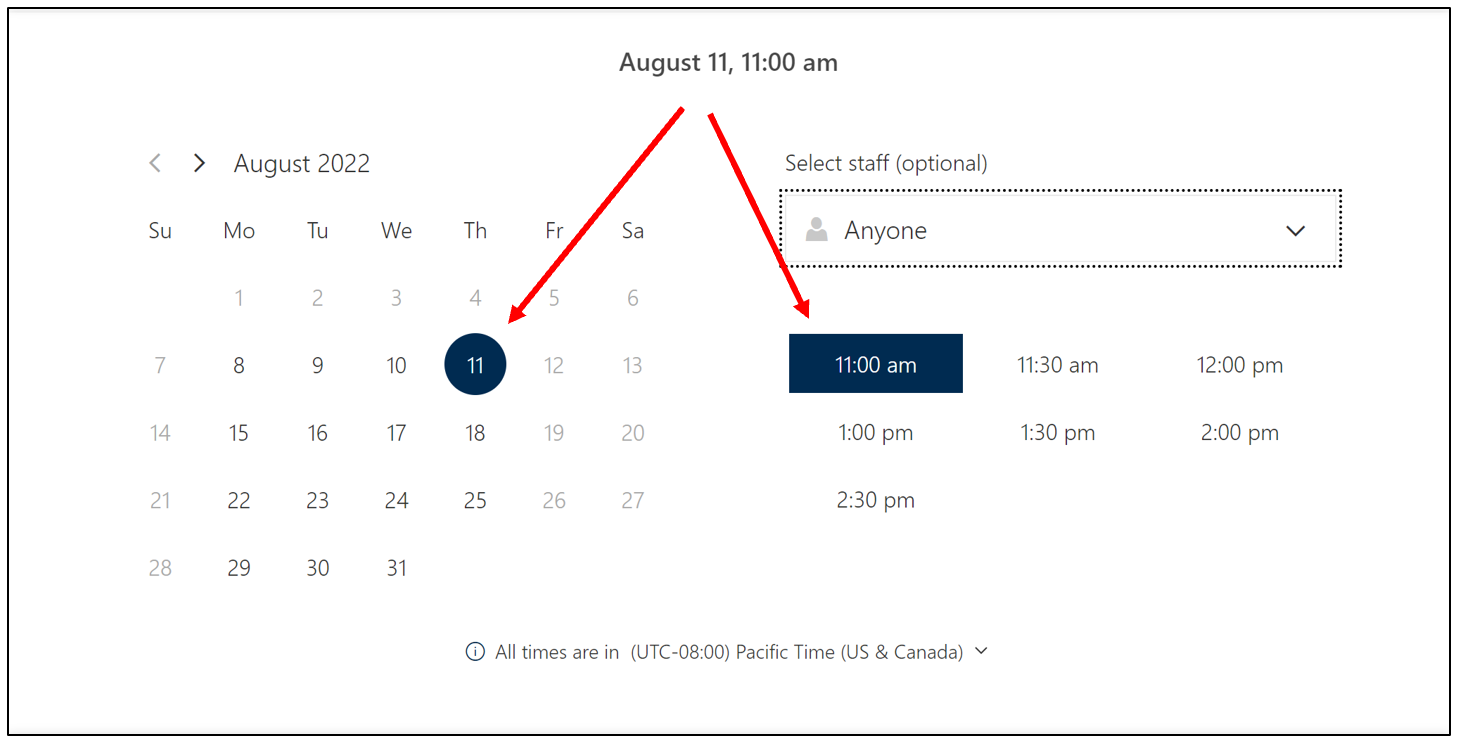
- If there is a specific appointment tutor you prefer to work with, you can schedule an appointment based on the tutor’s available time slots. Click on the Select staff (optional) dropdown menu, then click on the tutor’s name you prefer to work with. Next, select a day and time based on the availability listed.
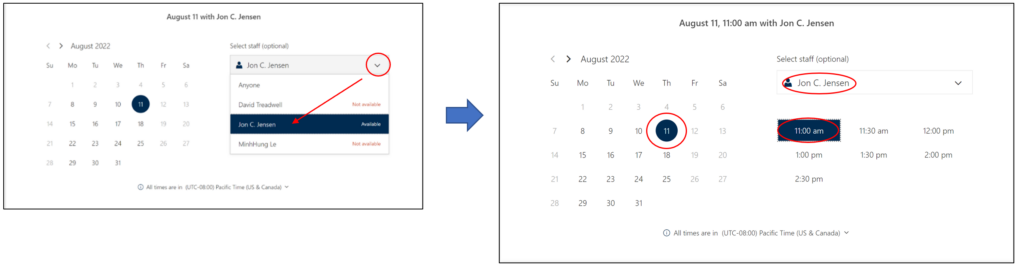
5. Next, scroll down to the Add your details and Provide additional information sections of the webpage. Complete the required fields: Name, Email, Course Name and Number, e.g., Chem161, and Bellevue College Email. Click the Book button.
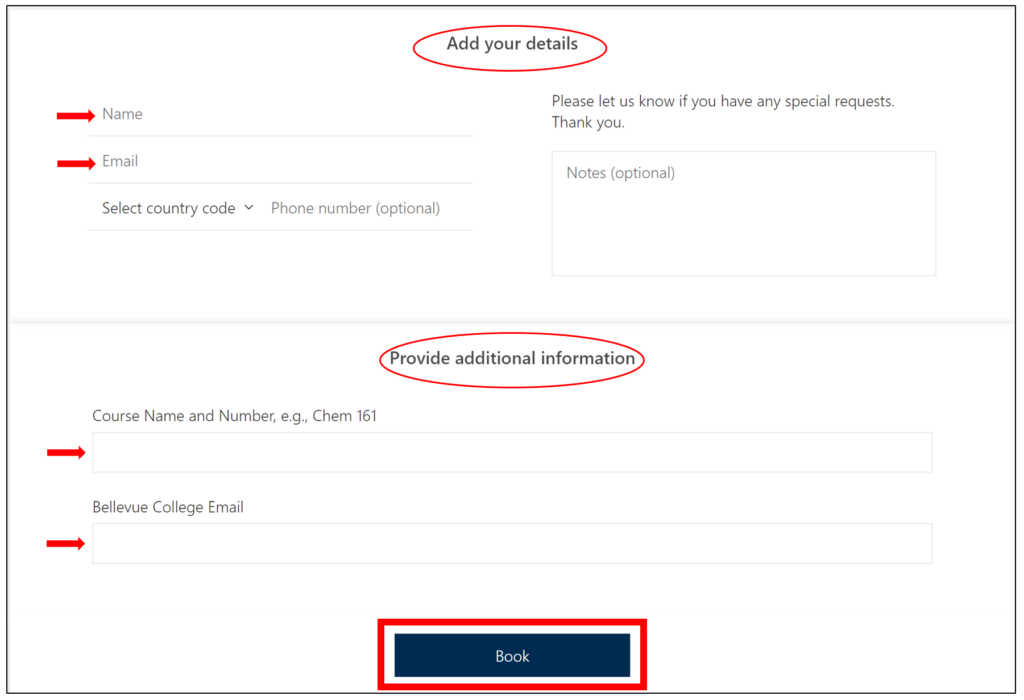
6. After you click the Book button, you will see a confirmation message. Click OK to review your appointment notes.
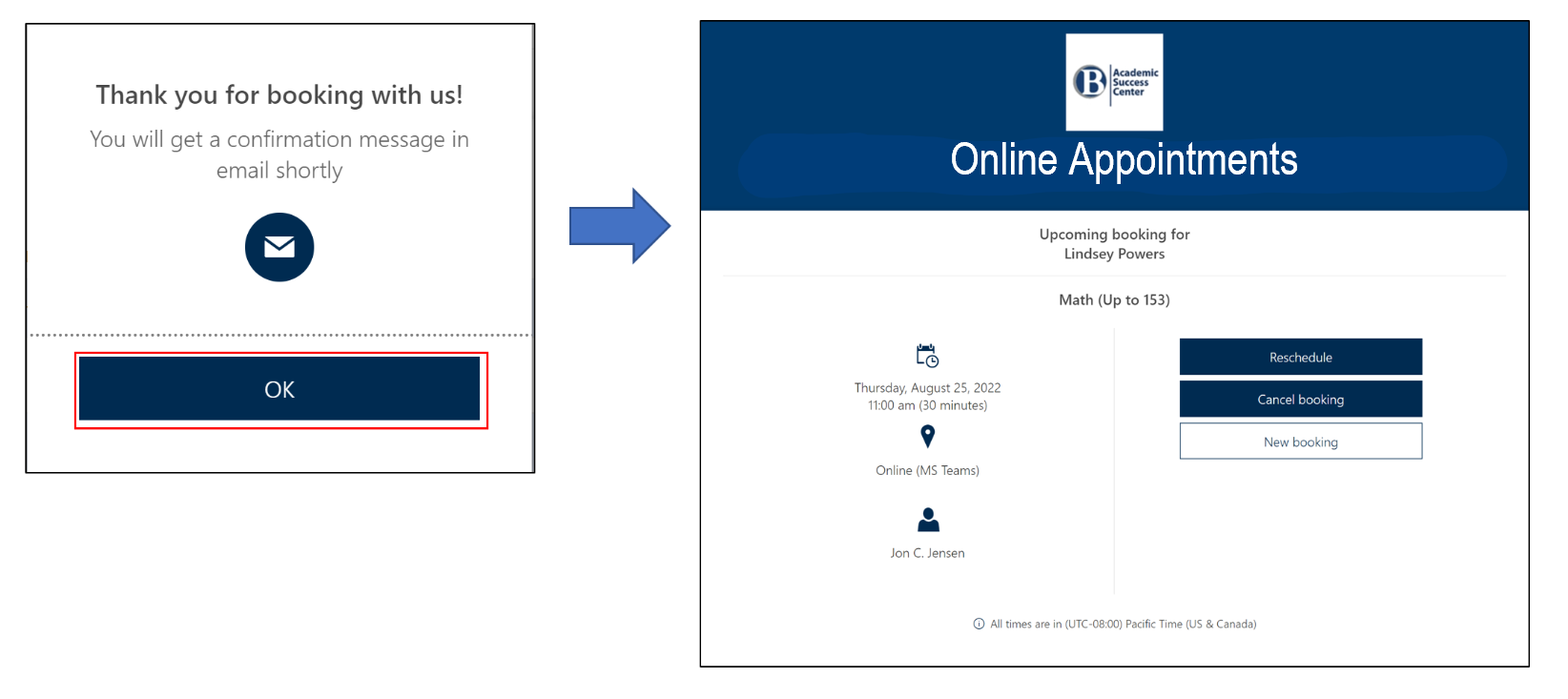
7. An email will also be sent to you. Keep this email in your records as it includes important information on your tutoring appointment. If you scheduled an online tutoring appointment, this email will include the Microsoft Teams meeting link for your online meeting space.
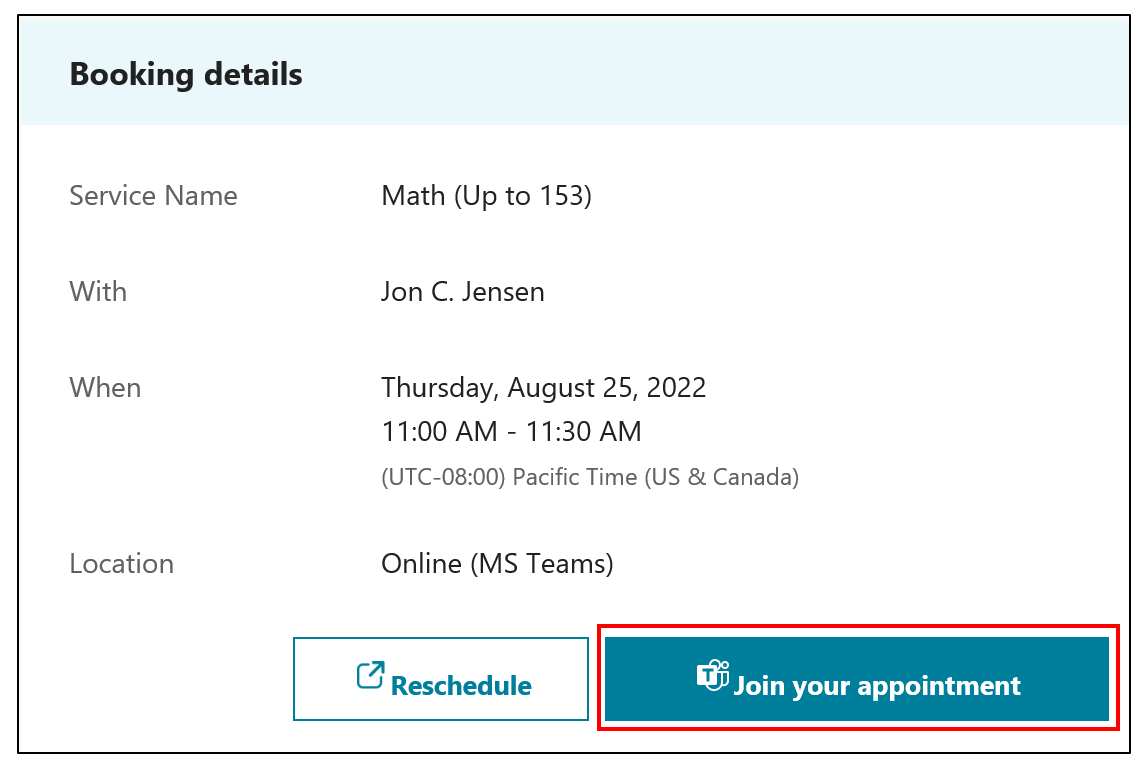
8. If you scheduled an online tutoring appointment, click on the Join your appointment link found in your appointment email at the start time of your tutoring appointment. You will be prompted to open Microsoft Teams. It is best to use the Windows/desktop version of Microsoft Teams. You will then be automatically directed to the online meeting space where your tutor will meet with you.
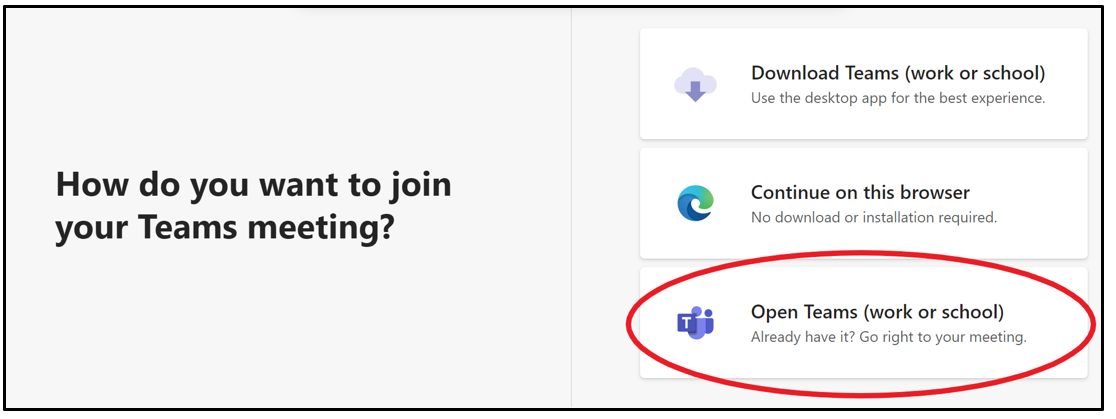
If you scheduled an on-campus tutoring appointment, please show up at the time of your appointment in the main ASC room located at D204.
Questions?
Please contact asc@bellevuecollege.edu or call 425-564-2200 if any issues happen, or if you have any questions.
Last Updated August 26, 2022
