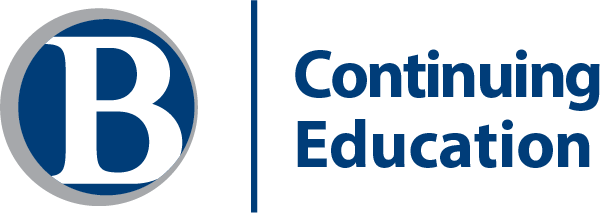On March 6, 2020, Bellevue College announced all Main and North Campus courses are to be moved to an online format until further notice. We understand this can cause much confusion and frustration, but we hope the resources below will make your transition to online learning as smooth as possible. For Bellevue College’s official statement and FAQs regarding operations during the COVID-19 outbreak, please check the updates at Emergency Planning Underway for Novel Coronavirus COVID-19. If you are a student, contact your instructor for your course’s transition to online learning.
General Guidelines for Online Conferencing
- Although the teleconferencing tools can be used on tablets and smartphones, we recommend that both instructors and students use laptops, desktop computers, or attached monitors. Small screen sizes can make it difficult to see key information.
- We and BC will provide support to get you started using the conferencing software. Because things are moving so quickly, some of this support may be in the form of “pop-up” demos or practice sessions. Check your BC email for notification of support options.
- Recording sessions would require students agreeing to being recorded and the recording only being used for the specific course section.
- Information and resources [PDF] related to the use of copyrighted content available to instructors
- Review our Online Meeting Tools Comparison sheet and read the latest announcement [PDF] from Bellevue College’s eLearning Department.
Zoom – See the Zoom cheat sheet for instructors [PDF]. Includes links to tutorials and information about the tool.
- Does not require Canvas, but Teams is now accessible within Canvas. Learn how to implement it [PDF].
- Requires that you request a Zoom account from BC’s ITS Service Desk. There are a limited number of accounts currently available.
- Students do not need to have a Zoom account to join meetings.
- Is a fully-featured online conferencing solution.
- Using Gallery View, you can see up to 49 participants on your screen, if they share their webcams.
- You can share your screen, a specific app, or use the whiteboard feature.
- There is a breakout room feature if you want to create small group teams.
- We also have a Zoom cheat sheet for students [PDF].
BigBlueButton (BBB) – Tutorial Videos
- Requires Canvas. BBB is a tool included in the left navigation menu in Canvas as “Conferences.”
- You must enable Conferences in the course Settings in Canvas.
- You can see participants on your screen, if they share their webcam.
- You can share your screen, a specific app, or use the whiteboard feature.
- There is a breakout room feature if you want to create small group teams.
Microsoft Teams – Microsoft Teams allows for chat with your colleagues and students, video conferencing, file sharing and more. All Bellevue College employees and students currently have access to Teams.
- Does not require Canvas, but Teams is now accessible within Canvas. Learn how to implement it.
- Is available to you as a BC instructor through Office 365.
- You can see participants on your screen, if they share their webcam.
- You can share your screen, a specific app, or use the whiteboard feature.
Please visit these Knowledge Base articles (KB) for training and information:
- Teams Quick Start Guide: Videos on getting started with Teams
- Setting up Meetings with Teams: Setting up and joining a meeting in Teams
- Microsoft Teams Information for Students: To help students get started on Teams
- Training Site: We are currently setting up Teams training that will be held via webinars. Starting on Saturday, 3/7/20, employees will be able to use our training site to register for sessions. Our Training Site will be updated regularly.
- ITS Training for Employees. Courses are offered this week through April 7. Instructors who plan to use Teams should sign up for the webinar before the class start date.
Additionally, Faculty Commons is home to resources which may provide assistance in transitioning from an on-ground modality to an online modality.
Last Updated October 10, 2022