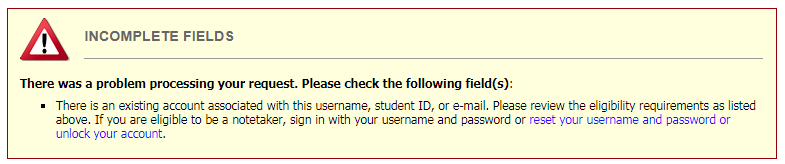A Guide for Registering to be an In-Class Notetaker With the DRC
PART I of Completing the MyDRC Notetaker Application
Overview
This tutorial is intended for Notetakers, either recently hired or established, who have fully completed the hiring process to be either employees or volunteers at Bellevue College. In order to complete this MyDRC Notetaker Application you will need your Bellevue College SID#, your Bellevue College email address and password for logging in to your BC email, and your local address.
If you are a new notetaker and still going through the hiring process, you may not be able to complete this application. If you are a BC student and have all of the above required materials, then this application should be accepted. However, if you are not a BC student and have not yet received an SID# you will not be able to start this application.
PLEASE NOTE: If you are a student who is registered with the DRC to receive accommodations and would like to register to be a notetaker as well, this is NOT the process you need to follow. Attempting to submit this application will result in an error, but you still CAN be a notetaker. Please visit the DRC office and a staff member can update your MyDRC profile to include an employee profile! After completing this, please visit PART II (2) of this tutorial – Requesting a Notetaking Assignment – and begin with Step 1.
Step 1: Specify Login Information
In a web browser (Google Chrome is preferred) navigate to: https://cascade.accessiblelearning.com/bellevuecollege/applicationnotetaker.aspx. This will first take you to Bellevue College’s Single-Sign On (SSO) page where you will enter your BC username and password; this is the same username and password you use to access Canvas and your BC email. Once this information has been entered, you will be directed to the first page of the MyDRC Notetaker Application:
 Eligibility Requirements
Eligibility Requirements
Please note the two conditions on eligibility listed here and know that they are NOT the only eligibility requirements for being a notetaker with the DRC. They are just the eligibility requirements for completing the Online Application.
The two eligibility requirements are:
- Having completed the full process necessary to become an employee or volunteer at Bellevue College, and
- Agreeing to the terms and conditions laid out in the Notetaker Agreement
- This is provided as part of the hiring process, but will be provided again during the Online Application
Additionally, there is a note that students currently registered to receive accommodations from the DRC cannot register to be a notetaker in this manner. As a point of clarification – this online application is simply a way to get notetakers access to MyDRC; students registered with the DRC already have access to MyDRC and instead need to have their type of access modified – a new type of access added. This is something that certain DRC employees can do, so stop into the DRC to have an employee profile added to your account instead of doing Steps 1 & 2.
Login Information
You will need to enter the following information in order to create a MyDRC login:
- School ID (SID) – required field:
- BC uses a 9-digit number in the XXX-XX-XXXX format for both students and employees
- Enter only numbers, no symbols (i.e., 123456789)
- Username – required field:
- NOTE: This field may already be completed with your SSO information
- This should be the same Single Sign-On username used for all other campus sign-ons
- Everything before “@” in your BC email address
- Email address – required field:
- NOTE: This field may already be completed with your SSO information
- Must be your Bellevue College email address – all communications from MyDRC and the DRC office are required to go through BC email addresses.
Error Message
If you click on the “Continue to Step 2” button, but see this screen instead:
Then it is likely that you already have an account in MyDRC, an account has already been created for you in MyDRC, or one or more of your account identifiers (username, SID, or email) has been incorrectly associated with someone else’s account. Please contact the DRC in order to get your account set up properly.
Step 2: Specifying Personal Information
The second step of the Online Notetaker Application in MyDRC involves filling in personal information that will mostly be used for contact purposes or on forms generated by the system. It is pretty self-explanatory and should only take a few minutes to complete.
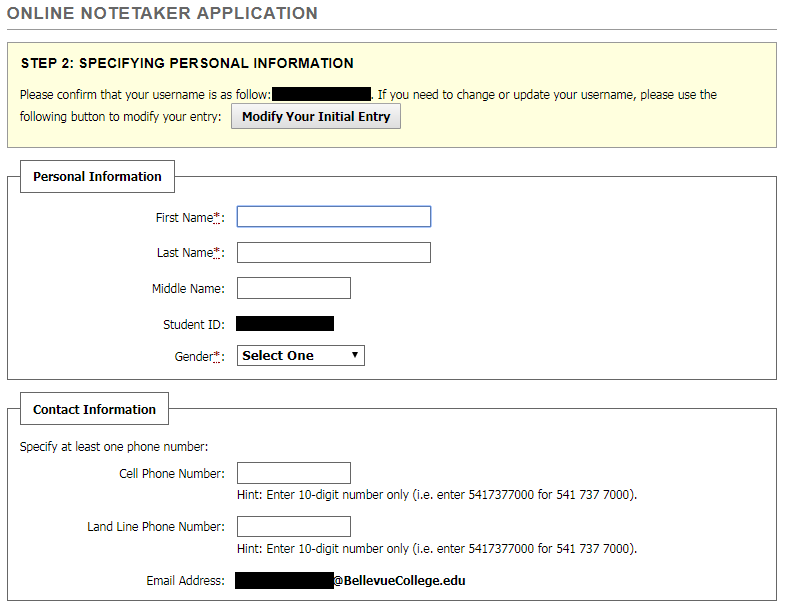 Username
Username
The first section asks that you confirm your username is accurate:
- If it is, move on to the next section – Personal Information
- If it is inaccurate and you need to change something, click the “Modify Your Initial Entry” button and enter your correct username.
Personal Information
Please enter your personal information into the boxes provided. Please note that First Name, Last Name, and Gender are all required fields.
- First Name: Enter either your legal first name or the name you prefer to be called
- Last Name: Please enter your legal last name, matching your HR records
- Gender: For demographic purposes only, select any one of the following options:
- Androgynous, Female, Gender Neutral, Male, Not Specified, Transgender
Contact Information
Your Bellevue College email address should already be entered where it says “Email Address” – please make sure that it is accurate. If not, contact the DRC. In addition, please provide at least one phone number where the DRC can contact you – either a cell phone number or a land line. Please only enter numbers, ten digits in total including area code.
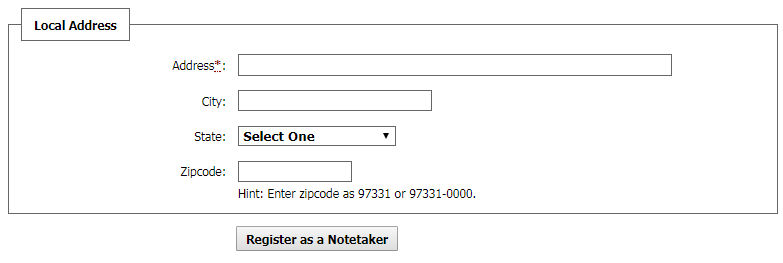 Local Address
Local Address
Please fully complete these fields so that the DRC can provide any necessary physical communications to you if you are unavailable in person.
- Address: Your street address including an apartment or unit number
- City: Full city name
- State: Select the state from the drop down menu
- Zipcode: Enter your five or five +4 digit zip code
Once all of these fields have been completed, click the button located at the bottom-center of the form labeled “Register as a Notetaker” to submit the form to the DRC. This will create your User Profile in MyDRC.
Submission Verification
If the submission is successful you should be redirected to a screen that looks similar to the following:
The “Notetaker Account Created Successfully” message indicates that Step 2 has been successfully completed! Click the Sign-In button in the upper left hand corner – indicated in the picture by the red circle and red & orange arrow – to test your login credentials and familiarize yourself with the MyDRC User Service Center. More information about how to use the features of MyDRC and completing the Notetaker Application Process will be included in PART II of this tutorial. Also, you can always navigate to MyDRC using the URL https://cascade.accessiblelearning.com/bellevuecollege or by following the link on the DRC website.
Conclusion
PART II of this tutorial, “Requesting a Notetaking Assignment,” will cover the remaining steps in completing the Notetaker Application Process – Requesting a Notetaker Assignment, Submitting a Notetaking Agreement, and Verifying Your Classes. After all of these steps are complete the DRC will assign courses based on matches between course schedule and notetaking needs.
If you are NOT a student at BC and thus have no courses to submit, please come by the DRC (B-132) to see our prioritized list of notetaking assignments. More detailed instructions and explanations will be available in PART II of this tutorial.
If you run into any issues or have any concerns with this tutorial or when completing the Notetaker Application please feel free to contact the DRC offices.
Last Updated May 19, 2022