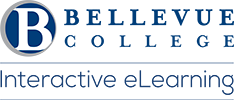Students now take online courses using a wide range of devices, from desktop and laptop computers to smartphones and tablets. You may choose to do your schoolwork on one or more of these gadgets—it’s really about finding out which form of hardware best suits both your needs as a student and the requirements of the course. Your course may have some very specific technical requirements as well. So read your course syllabus as specific course technology guidelines are usually posted in the syllabus.
Tips:
- If you are going to buy a computer, select something reliable, consider Basic Canvas computer specifications and make sure you have access to a fast Internet connection (we recommend, but don’t require, a broadband connection). Slow computers and a poor Internet connection can significantly increase the time it takes for you to access and complete the requirements for your online course.
- While tablets, smartphones and other mobile devices may allow for some completion of coursework, they are not guaranteed to work in all areas. Please ensure you have a Windows or Mac based computer available to complete coursework in the event your selected mobile device does not meet the needs of the course. Students who need assistive technologies will have different computer and technology requirements. Please check with Disability Resource Center to determine the requirements for the specific technologies needed to support your online classes.
- If you struggle with a technical issue while taking your course, we can help. Technology Service Desk is here to support you. Read more on this website: Canvas at Bellevue College
If you experience problems with Canvas, follow these steps to troubleshoot your technical issue:
- Switch to another browser. We recommend you have several browsers installed on your computer. Read more about which browsers Canvas supports on this website: Browsers Supported by Canvas.
- If this is not a browser-related issue, it is always a good idea to contact your instructor. Though your instructor may not have the technical expertise to solve your problem, they can recommend a good solution.
- Check Canvas Status.
- If your technical issue is still not solved, contact our Technology Service Desk for assistance.
Last Updated October 20, 2020