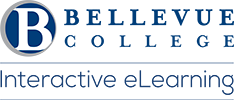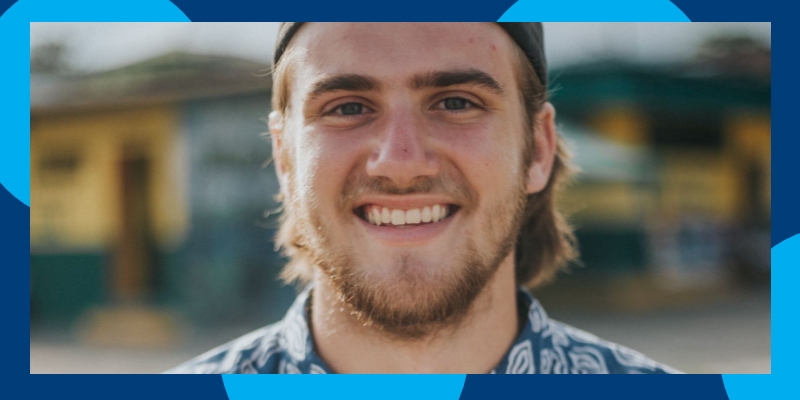
Step 1: Create your NetID Account
Your Net ID account can log in to your e-mail, campus computers, MyBC portal, online classes, and more. Helpful Link: NetID Account Management
Step 2: Purchase your Books
If you buy your books online, place your order in advance, so your books arrive before the beginning of the quarter. Helpful Link: Bellevue College Bookstore
Step 3: Review the BC Attendance Policy
- Log in to your Canvas class the first-day classes start.
- It is important to attend all your classes on the very first day.
- Read and save a copy of your course Syllabus and ask your instructor if you have any questions.
- Contact your instructor before the quarter starts if you know ahead of time that you will miss class. Helpful Link: Employee Directory
Note:
- If you do not contact the instructor beforehand and do not log in to an online/hybrid course within the first two days of the quarter, your instructor may request that you be automatically withdrawn from the class.
- If you are dropped, it will be no later than the fifth business day of the quarter, and you will receive a 100% refund minus a drop-processing fee.
Step 4: Check your Technology
At Bellevue College, we use Canvas, Bellevue College’s Learning Management System (LMS), to deliver online and hybrid classes. Students are expected to know how to use Canvas; your instructors will not be teaching you how to use Canvas. Reference the Canvas Browser Support.
If you buy a computer, select something reliable, and more importantly, ensure you have access to a fast Internet connection. Slow computers and a poor Internet connection can significantly increase the time it takes for you to access and complete the requirements for your online course.
The Information Technology Service (ITS) Desk is here to support you if you struggle with a technical issue.
Step 5: Attend Student Canvas Training
Canvas Training supports your success in an online or hybrid course. Student Canvas Support is provided in three ways by eLearning:
Student Canvas Instructor-Led Online Workshop
- Student Canvas Instructor-Led Online Workshops are scheduled at the start of every quarter.
- Workshops are held over four consecutive half days.
- Registration begins four weeks before the end of the current quarter.
- Read What Students are Saying About the Online Workshops
Student Canvas Live 60-minute Training
- Our Student Canvas Live 60-minute Training introduces new students to online education to learn strategies for student canvas success in an hour.
- Offered the first five days of each quarter via Zoom.
- Sign in to Zoom using your SSO.
- Workshops are 60 minutes long.
- This is a basic introduction to Canvas Navigation and Other Resources with Q&A.
- Log into our Zoom session each day at 11:00 a.m. or 1:00 p.m.
Student Canvas Peer-To-Peer Live Online Training
- Join our Student Canvas Peer-to-Peer Live Training support online using Zoom. Your Bellevue College Single-Sign-On (SSO) is required. Gain helpful tips, and ask your Canvas-related questions as they come up, all quarter long.
- The Canvas Student Training Reference provides useful resources in one place via short, direct links to the Canvas Knowledge base.
- Student Canvas Training Email: studentcanvastraining@bellevuecollege.edu
- Connect with us on Twitter: @CanvasStudent
Step 6: Accessing your Online Course
Log into Canvas and click on your course after 8 a.m. on the first day of the quarter. Attend all your classes from the start of the quarter. If you do not attend the first two class sessions or log in to an online/hybrid course within the first two days of the quarter, your instructor may request that you be administratively withdrawn from the class. If you know ahead of time that you will miss class, it is critical that you contact your instructor before the quarter starts. If you are having trouble with Canvas access, contact the Technology Service Desk.
Step 7: Review the Student Central website
Student Central advisers support your success using a full-service approach for all the departments listed below. Working in consultation with you, our advisers resolve issues, answer questions, and provide information about your next best steps based on your individual needs.
Last Updated October 4, 2023