How to download Zoom recordings on your desktop
- Go to Recordings and Cloud Recordings.
- Download the files for that recording and save those files in a folder with an appropriate name on your desktop.
- Go to the folder on your desktop (folder called Zoom) and you will see your recordings in different formats.
- You will see file types with audio, transcript and video.
- Choose the format that is an mp4 and which is the largest size.
- Open the file to view your recording. If you can view the audio and video, that is the file you will upload to Panopto.
- If you are not a Panopto user, you can upload the file to Microsoft Stream or YouTube. ITS can give you assistance on using Stream.
- How to Upload Video Files Using the Create Button
How to delete files from Zoom Recordings
STEP 1:
Go to Recordings and Cloud Recordings
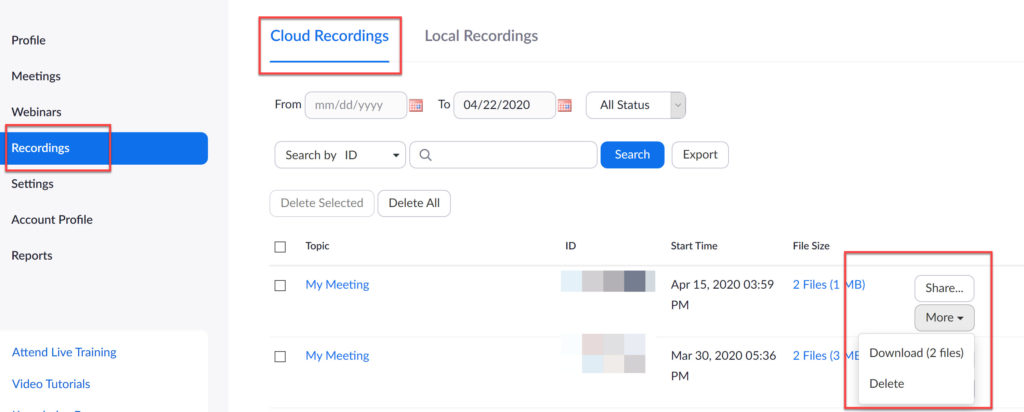
STEP 2:
Delete Recordings files from trash
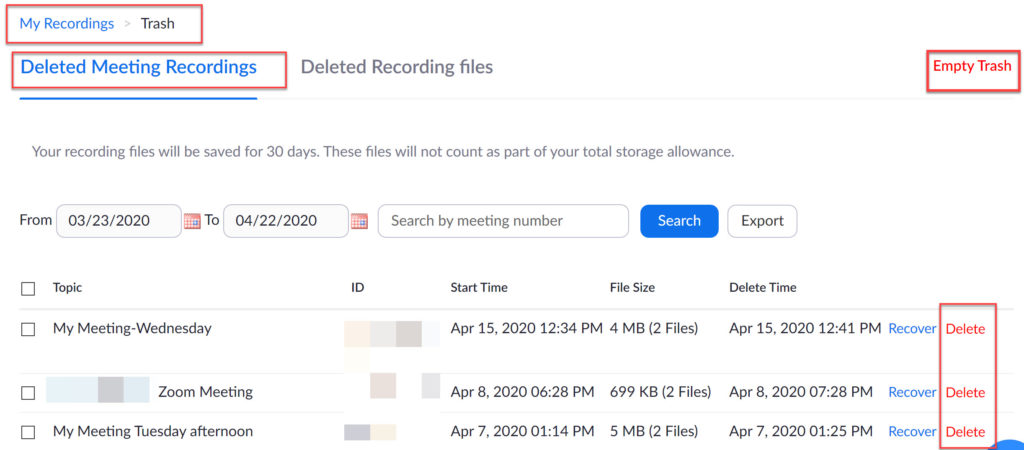
STEP 3:
Locate downloaded recording files on your computer.

STEP 4:
The file with largest size will be the mp4 type which you can upload to Panopto, Teams or YouTube.
Last Updated October 24, 2020
