The ASC offers access to ASC tutors remotely via Microsoft Teams (MS Teams). If you want to participate, please make sure you have a working microphone on your device and follow the steps below. MS Teams is part of Office 365, so every BC student has access to this product for free.
How To Access Remote ASC Tutoring Using Microsoft Teams
1. First, go to the “Tutoring” tab on the ASC website.

- Then click on the tutoring schedule for the class you need assistance with from the Drop-In Tutoring list. For this example, we will use the class Astronomy 100.
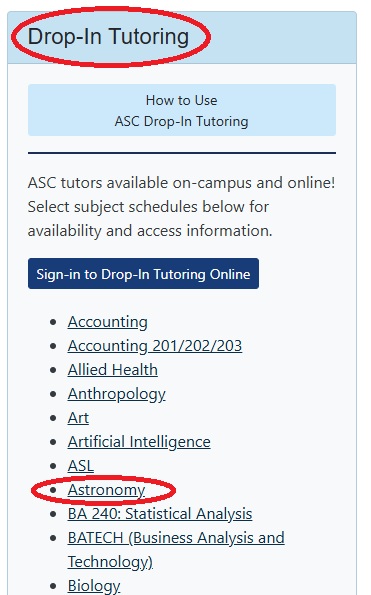
2. On the subject schedule page, find a tutoring session for Astronomy 100 you’d like to attend. Click the “Online” link.
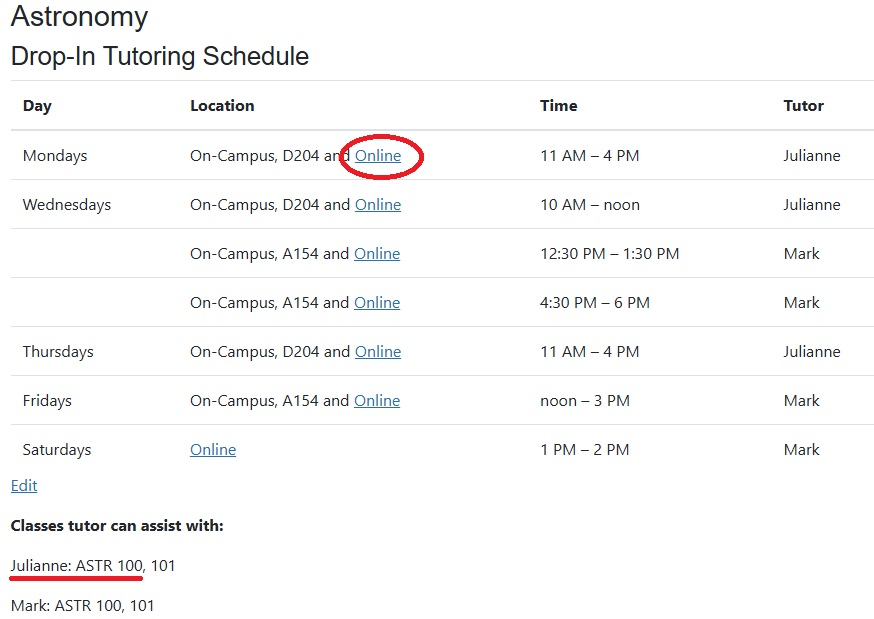
**NOTE: at the bottom of the tutoring schedule, each tutor is listed along with the classes they can tutor.
3. If you’re not already logged in, log in to MS Teams using your BC email and password.
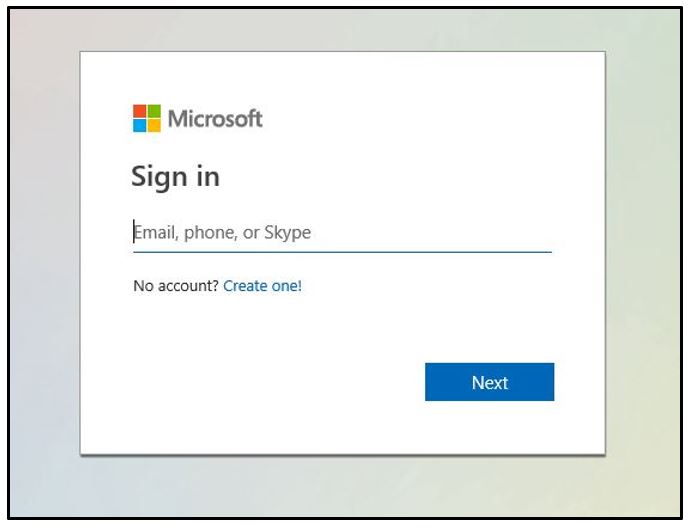
4. Complete the “Online Drop-In Tutoring Sign-In” form.
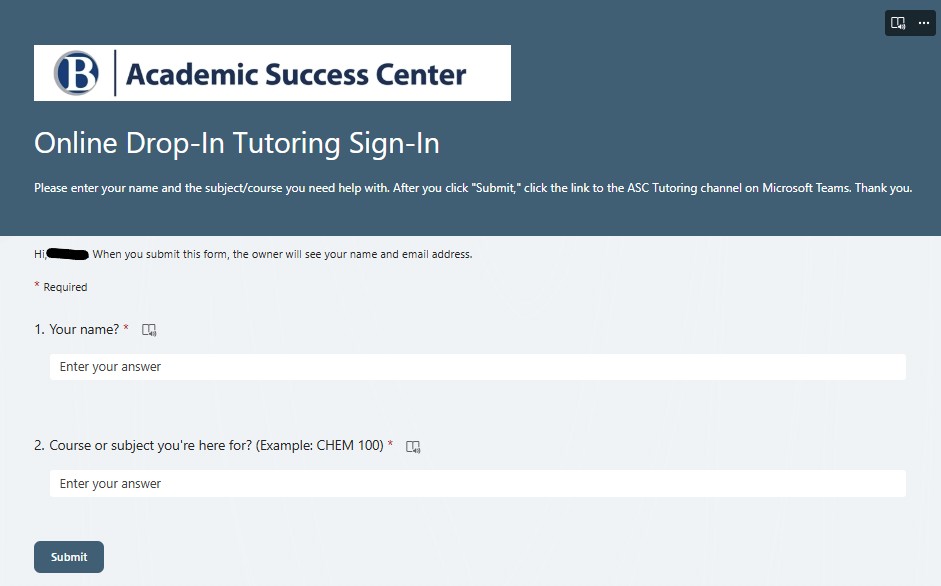
5. When you click “Submit” on the sign-in form, a link to the drop-in tutoring teams channel will pop up.

6. Click on the link. You will be prompted to open Microsoft Teams. For first time users we recommend opening with the web app version of Microsoft Teams.
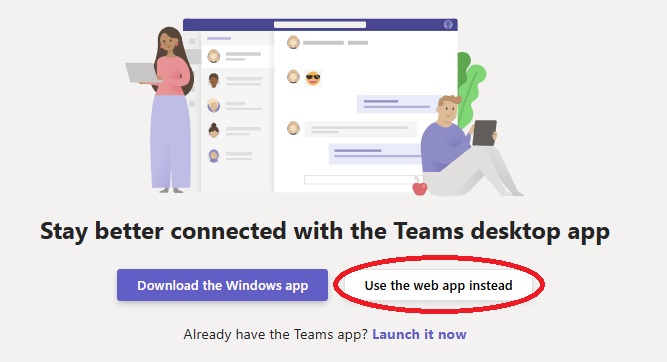
**NOTE: MS Teams works best with Microsoft Edge and Google Chrome.
7. Once you’ve opened MS Teams, a tutor will reach out to you to set up a meeting or chat.

8. When a tutor makes a meeting request with you, click “join” to join the meeting. Make sure your microphone is working. If your computer or headphones don’t have a mic, you can use the chat to communicate.
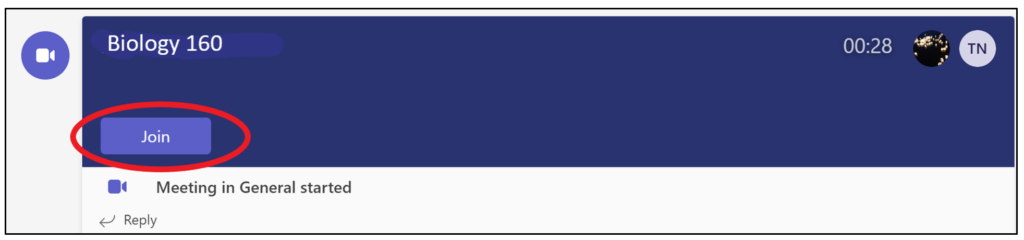
Tutor Did Not Reach Out?
1. Use the “Start a Post” button at the bottom of the tutoring channel to ask for help in your class.
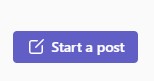
2. If no one is responding or assisting, please contact asc@bellevuecollege.edu or call 425-564-2200.
More On MS Teams
For more information on how to access Teams, you can review BC’s Teams Guide for Students.
Last Updated April 28, 2025
