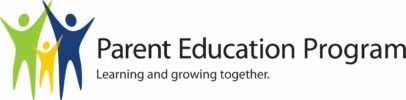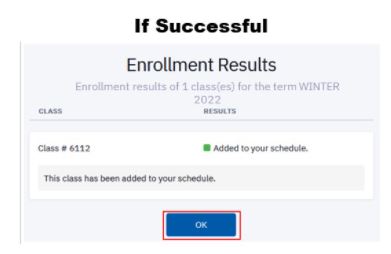What makes our program unique is: “parents and children, learning and growing together.” You will be enrolled in a Bellevue College class on child development and parenting skills – this page covers how to enroll yourself as a Bellevue College student.
Your child will participate in the lab portion of the class. If you are enrolling in a co-op preschool, you should first register your child by contacting the registrar for that co-op, and then enrolling yourself here. If you are enrolling in an infant, toddler, or enrichment class, register yourself here first, and then contact your instructor about completing your child’s paperwork and paying their lab fees.
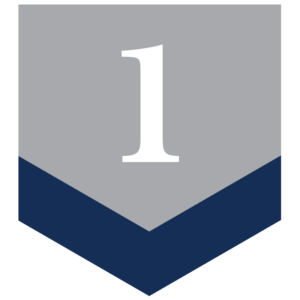
Step 1, for students who are new to Bellevue College
If you have never taken a class at BC, you’ll need to apply for admission. [If you took classes here in 2021-23, skip to step 3.]
- Start on BC Admissions. Click on “Apply Now”.
- Select “create an account”, then complete the information form.
- You’ll be sent to a page where you’ll select these options: Bellevue College // First Year // Non-Award Seeking // The quarter you’ll begin attending // Degree: Non-degree Parent Education. // Academic Focus: leave blank.
- Once the admission process is complete, which may take several days, you will be emailed your new ctcLink account information. Keep track of your ctcLink ID number and your password as you will need them in the future. You can then do step 2.
If it would help to see screenshots of each of these steps, click here for our PDF tutorial on registering as a Bellevue College student.
While you are waiting to be admitted, you are welcome to contact the instructor for the class you are interested in (or the registrar for co-op preschools). They can give you the information you need to get your child signed up. You can find contact information on the schedule.
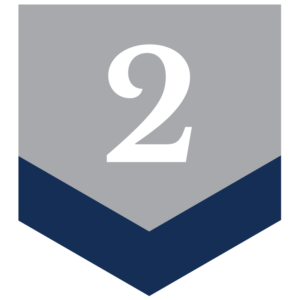
Step 2, for students that did not attend in 2021-23: Activate Account
- Go to: myaccount.ctclink.us/ Click on the bottom option which says “Activate Your Account”
- Next, type in name and date of birth. Type in your ctcLink ID number. If you’re unable to locate your ID number, look it up at Bellevue College ID Lookup Tool.
- Create a password, then activate the account. Write down your ctcLink number and password where you can find it in the future!
- If you need one, you can set up a BC email address. (You can choose to forward that email address to your regular account.)
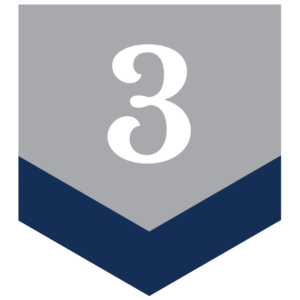
Step 3: Register Online!
Once your account is activated, you can enroll!
You can follow these instructions, or use our PDF tutorial for registering for parent education, which includes screen shots of each step.
Before starting web registration, you need:
- The course number and section name for your choice of class. (You can find this information on the schedule. The course name is something like “PARED 31 Parent and Infant Lab”, and the section name is something like ” F-LEC 12345″).
- Your ctcLink Student ID number and Personal Identification Number (PIN) Note: Your PIN is initially set at your birthdate MMDDYYYY.
It will be easier to do this process on a laptop or desktop than on a mobile device, if that is possible for you.
How to Enroll
- Go to ctcLink for students. Click on Log in to ctcLink. Log in.
- That will take you to a dashboard page.
- From the dashboard, look in the left sidebar for “Class Information” and click there. From the dropdown menu choose “Class Search”.
- Make sure the term is set for the quarter when you want to start. Under Subject, search for Parent, then click on search.
- Scroll down to find your course and click on it. You’ll see a general class description. At the bottom of the description click on “view sections.” Click on your section. Read the “class notes” portion of the description to be sure this is the correct section.
- If you scroll to the bottom of that description, you can choose Enroll, Add to Cart, or Save to Planner. Choose Enroll. It will display a screen showing your selected class, and another class saying “enrolled automatically” in the accompanying lab class. [Note: If you don’t see the “enroll” or “add to cart” options OR if you can put things into your cart but can’t check out, it could be you may have fees on your account that need to be paid.]
- If it asks for a permission code, skip past this step.
- Enroll. When you have completed the process, you should see this message:
If it would help you to see pictures of more of the steps, or you want more detail, see the ctcLink tutorials. Or get support at Student Central Qless or submit a ticket.
You can contact your preschool registrar or class instructor to enroll your child in their lab class.
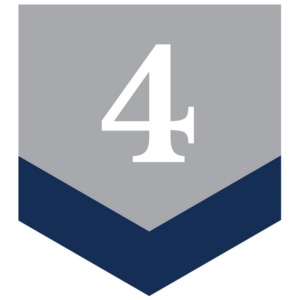
Step 4: Pay Fees
Paying for the class is a two-tiered process – college tuition for the parents’ program and lab fees for the children’s program.
- College Tuition. Log into ctcLink starting at: https://gateway.ctclink.us/. Review charges and make your payment. Here’s a tutorial on how to pay tuition. You may not be billed yet at the beginning of the quarter, so check back part way through the quarter. The tuition is anticipated to be $52.23 per 3-credit class each quarter in the 2022-2023 academic year. An environmental sustainability fee of $1 per credit will also be added.
- Children’s Lab Fees: Your instructor or registrar will give you directions for how to pay the lab fees directly to them. Typically this payment can be provided in the form of a check, though some preschools have an online payment system.
Notes:
- Openings in some classes may be limited. Families with currently-enrolled children have registration priority for all classes. After that, class placement is based on a first come, first served basis. For best class choice, register as soon as possible.
- If you have incurred any outstanding fees or unpaid fines at Bellevue College (parking, library, etc.), please clear them up to avoid problems with registration. You can Pay Online in ctcLink. Pay your tuition and fees online using Visa, Mastercard or Discover.
- BC Parent Education makes this information as accurate as possible at the time of publication. However, due to unforeseen changes in funding, staffing, curricula or policies, we may be required to implement changes.
BC reaffirms its policy of equal opportunity regardless of race or ethnicity; creed; color; national origin; sex; marital status; sexual orientation; age; religion; genetic information; the presence of any sensory, mental, or physical disability; or veteran status. For further information.
Last Updated May 16, 2023