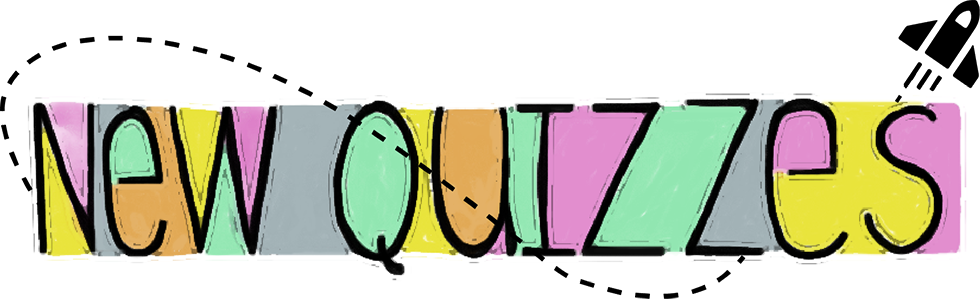
What You Need to Know
Timeline
New Quizzes is a Canvas feature that includes a series of enhancements, changes, and new item types. You will notice new workflow styles to what is commonly encountered in Classic Quizzes.
- New Quizzes have been enabled for all users on April 18, 2023.
- Faculty will have 2 choices when creating a new quiz: New or Classic.
- Currently, there is no plan to retire Classic Quizzes.
About New Quizzes
View the eLearning Quiz Introduction video to learn more about testing out the New Quizzes feature.
Learn How to Use New Quizzes
New Quizzes Guide from Instructure | New Quizzes FAQs
New Quizzes Overview Video (Faculty) | New Quizzes Overview (Students)
Canvas Guides
- How do I create a quiz using New Quizzes?
- Find all of Canvas’ guides about New Quizzes.
- New Quizzes Roadmap from Canvas
Important Notes:
Innovations
- Accommodations you enter for a student now apply to all quizzes in a course. No need to enter them before each quiz.
- You can print your quizzes in New Quizzes. You can either print a quiz key with answers shown or print a blank quiz with no answers. Quizzes can be printed on paper or saved to your computer as a PDF file.
- You can more easily duplicate questions in New Quizzes. A duplicated quiz question includes the question title, question stem, question data and answers, points possible, question options, and aligned outcomes.
- Quizzes can be reopened to allow students to complete their most recent attempt with whatever time they have remaining. Additionally, there will be an option that lets you allow students to build on their last attempt at a quiz by reattempting incorrectly answered questions.
Editing
- The most obvious difference between New Quizzes and Classic Quizzes is the interface for creating a quiz. Instead of toggling between the Details and Questions tabs to get started, now you will click on the Build button after entering your quiz details. Doing so opens the New Quizzes interface where you will create your assessment. You can leave this interface at any point by clicking the Return button. Both the Build and Return buttons save your progress.
- While both quiz engines use the same rich content editor, migration from Classic Quizzes to New Quizzes can alter the formatting of your text and images. It is very important to review your quizzes after migration to ensure everything is correct.
- MathQuill is the default equation editor, though LaTex is still supported.
- Questions from item banks must be edited in the item bank.
Question Types
- There are several new question types available: Hot Spot, Categorization, Ordering, and Stimulus Content.
- Each quiz can include a mix of automatically and manually graded questions.
- Multiple question types will have options for awarding partial credit or varying the amount of points by answer based on how students respond.
Question Creation
- There is no partial credit without penalty.
- Stimulus questions cannot be used in item banks because the association between the stimulus and attached questions is lost.
- Automatic response feedback must be added to assessment questions before students start a quiz.
- There are no different quiz types in New Quizzes, all quizzes are essentially the same as the “Graded Quiz” type in Classic Quizzes. You can still create practice quizzes that do not appear in your gradebook. Instead of selecting a Practice Quiz option as you would in Classic Quizzes, you will need to enter a zero for the assignment point value and select the Do not count this assignment towards the final grade checkbox on the quiz details page.
Accessibility
Here are some known accessibility issues that the vendor is actively working on and hoping to release updates for in the future. It is the responsibility of instructors to ensure that all assessments used in a course are accessible.
- The Hot Spot Question type poses accessibility challenges and should be avoided unless appropriate exceptions or alternatives are implemented. Despite the tool warning instructors upon selecting this question type, the notice itself may be easily overlooked due to insufficient color contrast.
- The optional built-in scientific calculator tool in New Quizzes exhibits usability issues, such as a lack of visual focus upon launch or closure and inadequate resizing for mobile interfaces. Due to these issues, it is advisable to refrain from mandating the use of the built-in calculator for assessments in New Quizzes until the concerns are thoroughly addressed by the vendor. In the interim, if a calculator is necessary for an assessment, instructors are encouraged to permit the use of external calculators or utilize the Classic Quizzes tool for the assessment. This ensures a smoother and more accessible experience for both instructors and students.
- Tables within New Quizzes lack the HTML markup needed to define the relationship between header and data cells. We recommend that tables be avoided within New Quizzes assessments. Tables, if used, should be simple and avoid complex structures as those with screen readers or other assistive technologies may find them difficult to navigate.
- The response fields for certain question types may not have clear labels. This is especially true for File Upload, Fill-in-the-Blank, Matching, and Ordering questions, where the connection between the question and the response field may be unclear. This lack of clarity can be challenging for students using screen readers and other assistive technologies. To address this, it’s important to provide clear instructions to students, making sure they understand how to answer these questions without relying on visual cues alone.
Considerations Before Using New Quizzes
The following Classic Quizzes features are not yet available in New Quizzes:
- Bulk downloading attached files for grading
- Downloading CSV of student quiz responses or Student Analysis
- Sharing the quiz to Canvas Commons
- Use of right-to-left/left-to-right formatting buttons
- Quiz accommodations cannot be edited once a student begins a quiz attempt. Providing additional time to complete an active quiz attempt isn’t currently possible. You will need to work with students to reopen their last attempt or provide them with an additional one.
- The graded and ungraded survey options are not available in New Quizzes, but they are developing a way to gather anonymous student feedback in quiz form.
- Question Banks cannot currently be converted into Item Banks, and Questions Banks are not useable in New Quizzes. While Instructure works on making conversion automatic, a workaround can be used in the meantime. Add all of the questions from one of your banks to a classic quiz and then migrate it to New Quizzes. Then you can add the content from the migrated quiz to an Item Bank.
- Currently, Classic Quizzes can only be migrated on an individual basis.
Last Updated December 11, 2023
