You have choices!
This link will request your Bellevue College log-in to access the syllabus
You will be saving a copy of the template on your machine in Word format. This template has been checked for accessibility, but it is a good idea to check it again when you have completed your modifications. Helpful Guide: Microsoft help for checking a Word document’s accessibility.
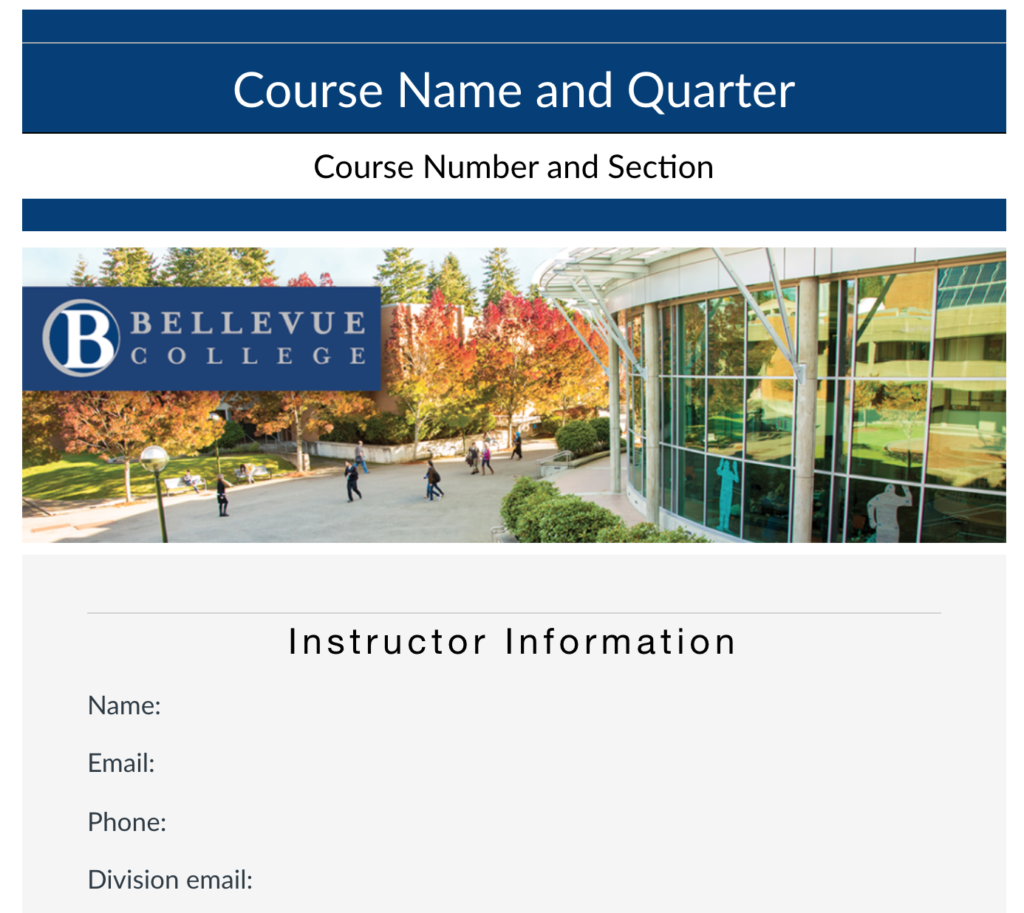
The content in the Word and in the Cidi Labs versions of the syllabus match and is updated each year. Build a routine of updating your course syllabi to the latest version of the syllabus template on an annual basis.
- Colors will not be seen by colorblind readers. If you do use colors, please make sure they are high contrast. Bright colors may appear as light grey, so use a different font.
- Serifs trip up the screen readers. Arial or Calibri are the best fonts to use.
- Use “Styles” to create Hierarchy – good for the screen readers.
- When using links, actually link it, if you type out the URL address, the screen reader will read out the whole address, which is cumbersome for those using screen readers. When referring students to on-line links, for the visually impaired reader it is better to link directly to the web site, than to type out the whole address. So, instead of the link entirely typed out for “grading policies,” it should be like this: Grading policies To do this, copy the address to the notepad, then click on INSERT, then on HYPERLINK. Fill out the language you want to appear in your document, then paste in the address. If you want to make the actual URL available to your students, then the text will look like this: Grading policies (http://www.bellevuecollege.edu/policies/id-3000/). Note that the descriptive text is hyperlinked. The actual URL is not hyperlinked and it is enclosed in parentheses.
- When bulleting or numbering lists, use the bullets or numbered list option Word’s ribbon. Keep in mind that numbered lists are used when steps are to be followed in a sequential order.
Before posting or printing the syllabus, ensure that heading do not appear at the bottom of one page and the section on the next page. To fix “orphaned” headings, select the heading, open Paragraph settings, go to the Line and Page Breaks tab, click Keep with next.
Other Tips
In general, we need to give students all the information they need to meet the course expectations successfully. For example, if we don’t want to see plagiarism, we need to tell them what plagiarism is and how to avoid it. If we have special needs students, we need to point them toward the resources that will enable their success. If we have specific classroom expectations about cell phone usage, late arrival, etc., we need to tell students about our expectations and the consequences of not meeting them.
Division statements may be attached as needed, and there is room at the end to create special content areas that may be needed in each unique field of study.
We suggest you create your own template and save it to your desktop for use each quarter. You should check live links each quarter, as updates in the system and URL changes may deaden old links.
Feedback
As you use this tool, please take note of any difficulties you encounter and send your feedback to the eLearning Department at elearning@bellevuecollege.edu.
Last Updated March 8, 2024
