Turnitin(SimCheck) is the plagiarism detection software integrated into Canvas that checks your students submissions with sources available on the web, in our institutional repository, homework help sites, and books. Turnitin is available through Canvas for instructors to set up plagiarism review on an individual assignment basis, and for students to submit assignments for review.
- We recommend that Instructors planning to use this tool should inform students, add Turnitin to the Syllabus and explain how it works before requiring its use on a particular assignment.
- Turnitin Student Guide
This tool is optional for instructors and is not available outside of Canvas.
Guides for Instructors
Release Similarity Report Options
How to Access Similarity Report
How to Interpret the Report Score
Full Documentation on how to use SimCheck
How to use Turnitin(SimCheck)
- We recommend that Faculty notify their students in advance that they may be using a plagiarism detection service.
- To activate SimCheck, when creating an Assignment, choose Online as the Submission Type, then choose Text Entry and/or File uploads.
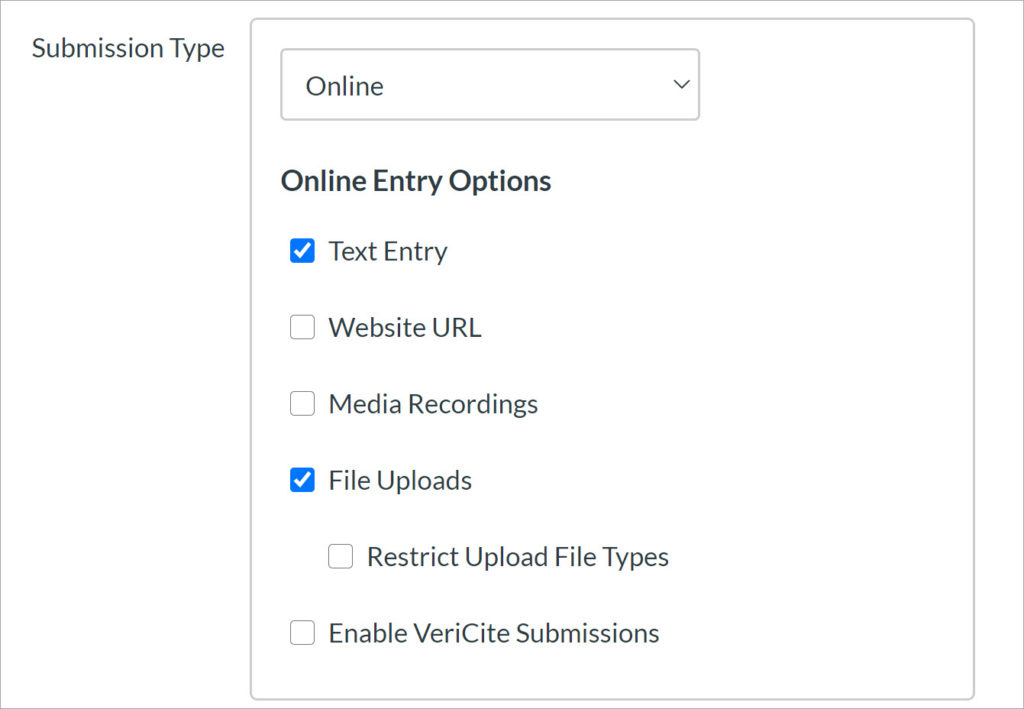
- Once you make these selections the Plagiarism Review options box shows up as seen below.
- Choose which SimCheck options you want this assignment to use.
- Draft Assignment: Index all submissions should not be checked if this is a draft assignment and they will turn it in again.
- Final Assignment Submission: Except for the above “Draft Assignment” case, you would usually want to check Index All Submissions so that all papers submitted at our college can be checked against our other student’s papers.
- We recommend using the settings seen in the image below.
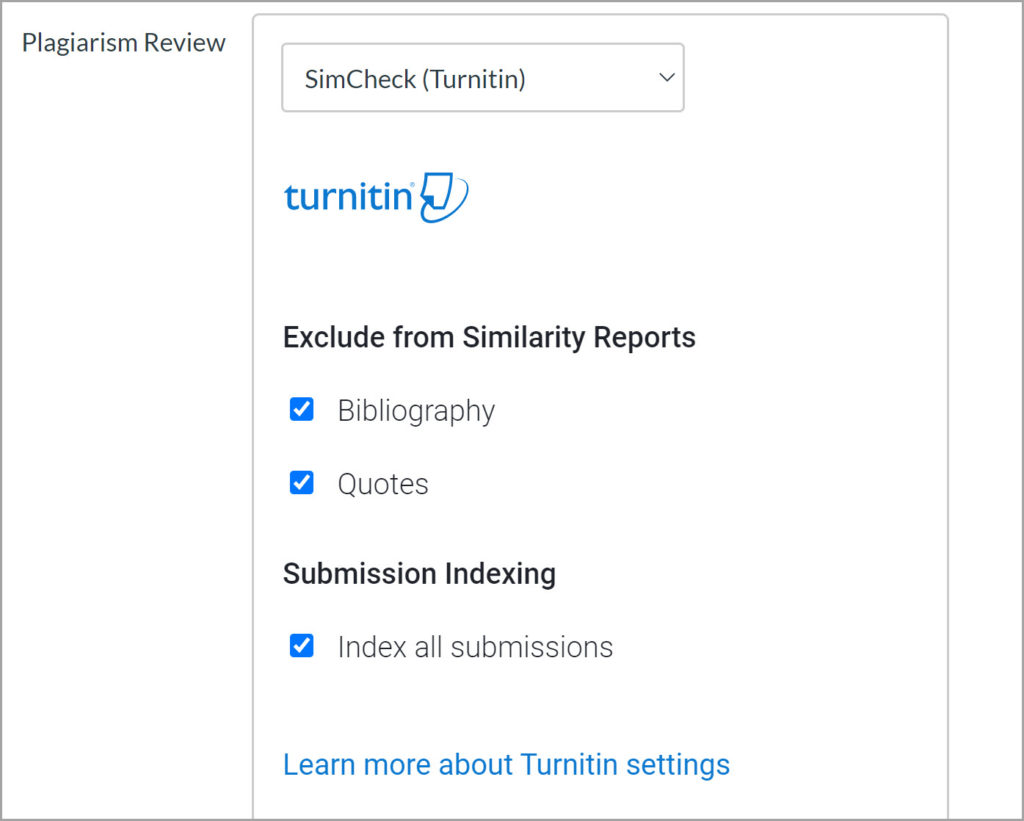
- You can select when you want the student to see the report. Your options are Immediately, After the assignment is graded, After the due date and Never.
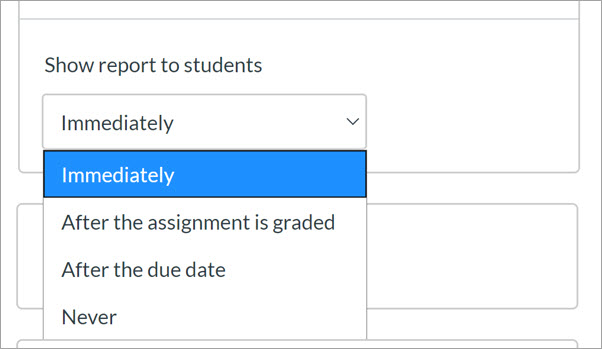
Faculty FAQs:
What databases does Turnitin access?
Turnitin uses our institutional repository (copied from VeriCite) and the Turnitin internet database, sources available on the web, homework help sites, and books.
What types of files can students upload?
Students can upload the following documents:
- Microsoft Word™ (DOC and DOCX)
- Microsoft PowerPoint™ (PPT and PPTX)
- HTML
- Plain text (TXT)
- Rich Text Format (RTF)
- OpenOffice (ODF)
- Zip files (ZIP) to submit multiple files at once; limit is 100 files OR 100MB
- Portable Document Format (PDF) NOTE: PDF documents must contain text to be submitted. PDF files containing only images of text will be rejected during the upload attempt.
Where do I get support?
Send a Request Center ticket and we will assist you.
For Students:
Using Turnitin with Canvas as a Student
Student agreement
When Turnitin is turned on for an assignment, students will be required to check a box confirming that their work is original before they can submit.
Where do my students get support?
Student support is provided by ITS. An ITS ticket will be required. A student can also call the Service Desk.
Last Updated May 19, 2022
