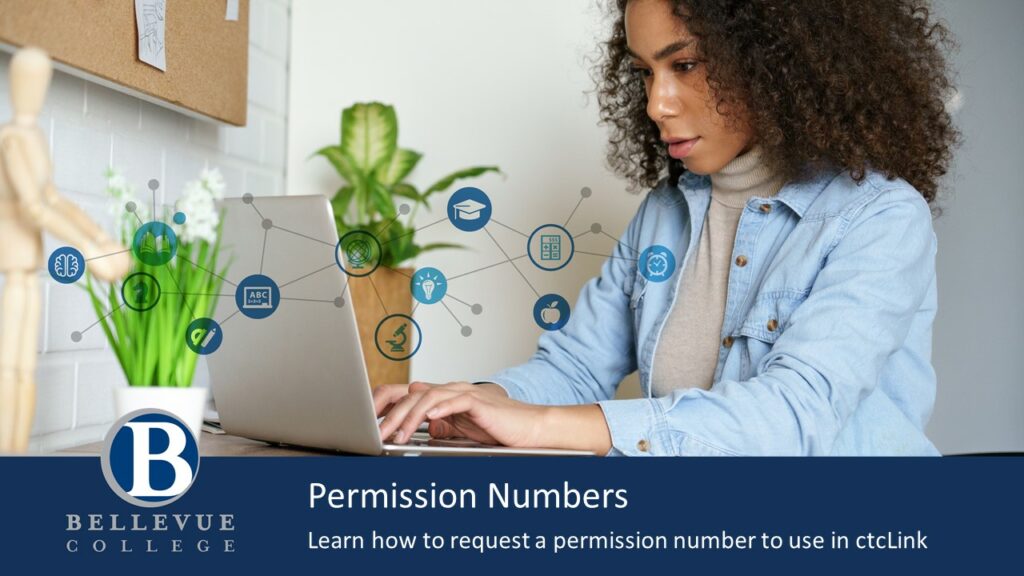
Explore the information below to learn how to request and enter a permission number.
Choose your preferred format:
Step-by-Step ctcLink Permission Numbers Tutorial
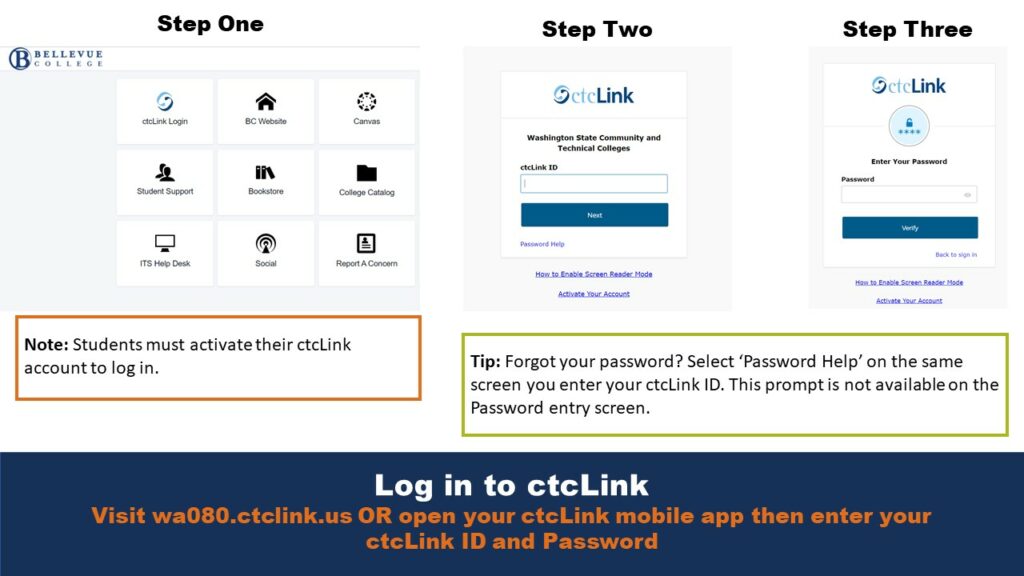
Log in to ctcLink
Visit wa080.ctclink.us OR open your ctcLink mobile app then enter your ctcLink ID and Password
Note: Students must activate their ctcLink account to log in.
Tip: Forgot your password? Select ‘Password Help’ on the same screen you enter your ctcLink ID. This prompt is not available on the Password entry screen.
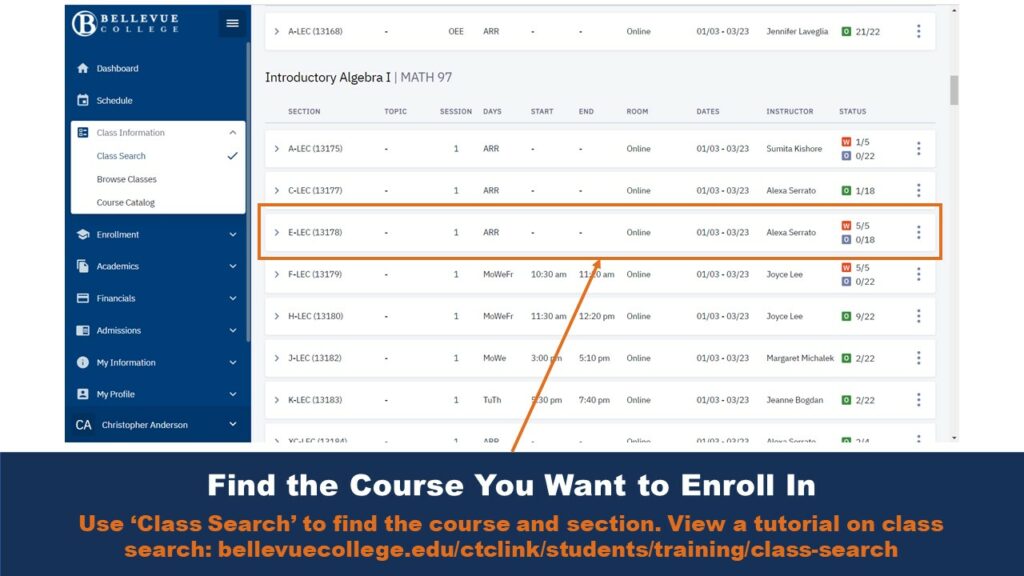
Find the Course You Want to Enroll In
Use ‘Class Search’ to find the course and section. View a tutorial on class search.
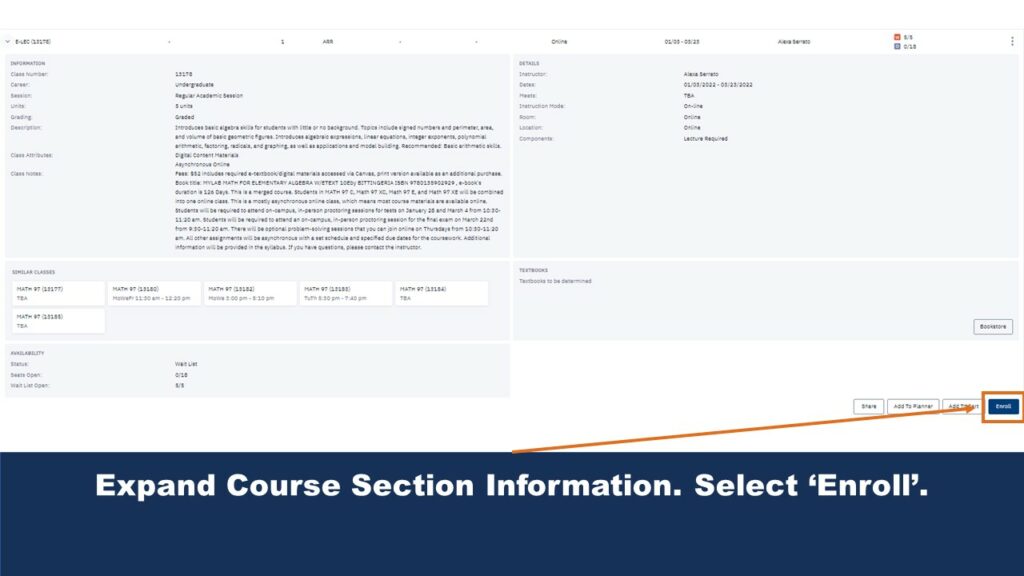
Step Three: Expand Course Section Information. Select ‘Enroll’.
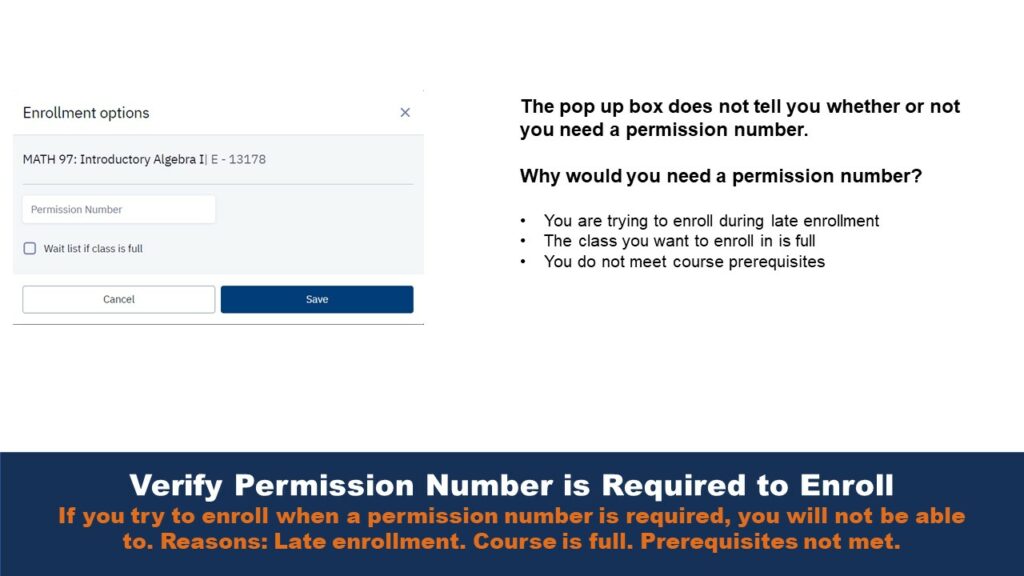
Step Four: Verify Permission Number is Required to Enroll.
If you try to enroll when a permission number is required, you will not be able to. Reasons: Late enrollment. Course is full. Prerequisites not met.
The pop up box does not tell you whether or not you need a permission number.
Why would you need a permission number?
- You are trying to enroll during late enrollment
- The class you want to enroll in is full
- You do not meet course prerequisites
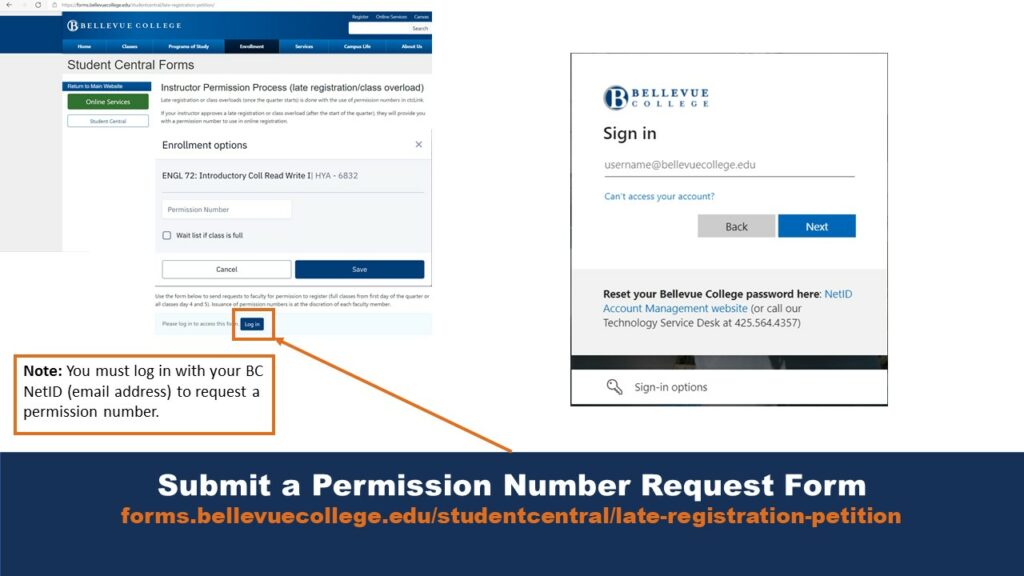
Step Five: Submit a Permission Number Request Form
forms.bellevuecollege.edu/studentcentral/late-registration-petition
Note: You must log in with your BC NetID (email address) to request a permission number.
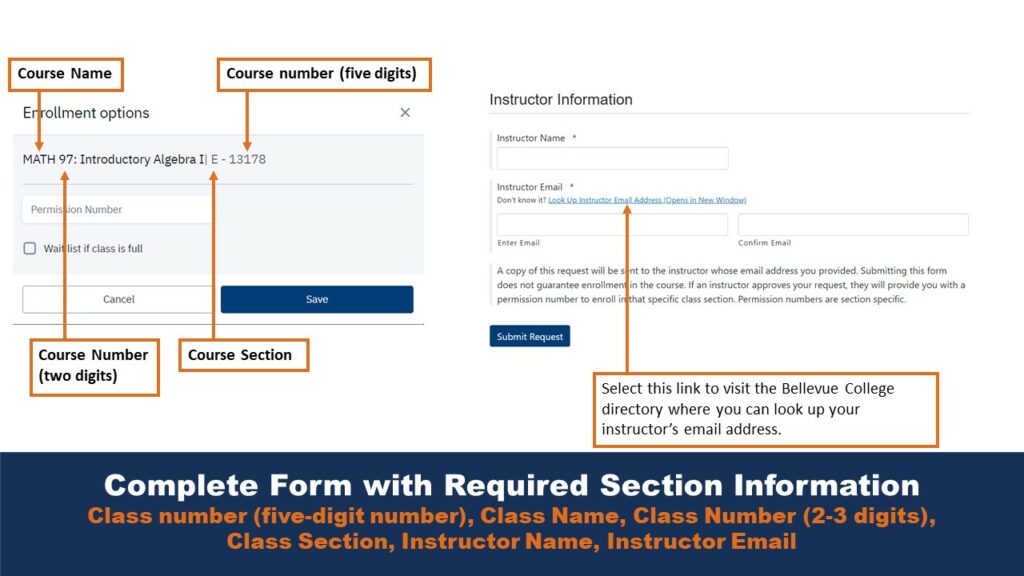
Step Six: Complete Form with Required Section Information
Class number (five-digit number), Class Name, Class Number (2-3 digits), Class Section, Instructor Name, Instructor Email
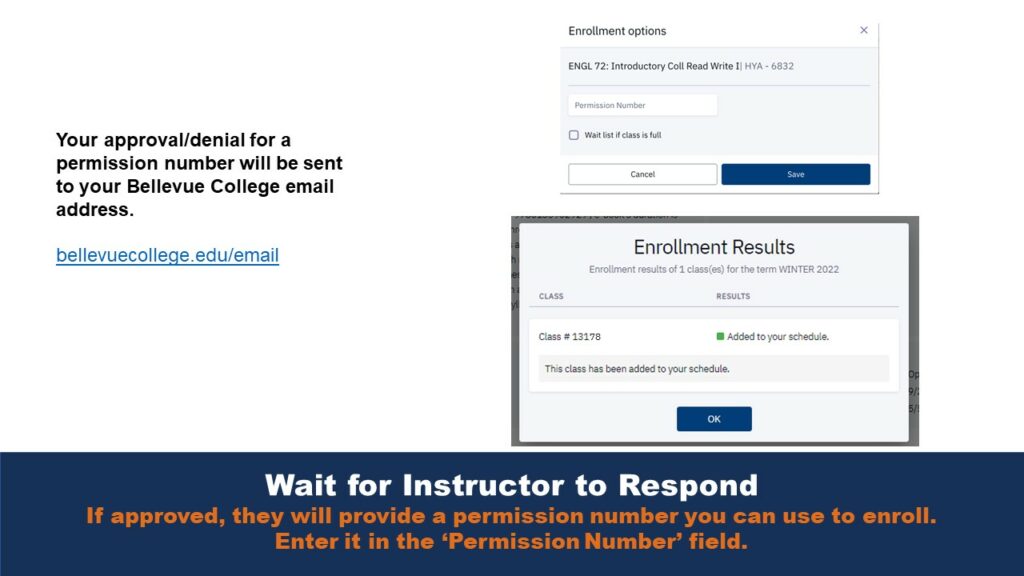
Step Seven: Wait for Instructor to Respond
If approved, they will provide a permission number you can use to enroll. Enter it in the ‘Permission Number’ field.
Your approval/denial for a permission number will be sent to your Bellevue College email address.
Video Tutorial of Step-by-Step ctcLink Permission Numbers
Last Updated September 20, 2023
