![]()
I could not live without my iPhone. Well okay, that is an exaggeration, but I can safely say that I could not keep up with all the stuff I need to keep up with, both in my personal and professional lives, without my iPhone.
Specifically, I use the iPhone’s built-in iOS Calendar and Mail apps, connected to my personal Gmail account, for keeping up with all my personal life-stuff.
And for my professional life, I love Microsoft’s Outlook app for iOS (available for both iPhone and iPad, as well as for Android devices). It is super-easy to set up your Bellevue College email account. Just type in your BC email address and password, wait a few moments to let the app connect to our Office 365 servers, and that’s it.
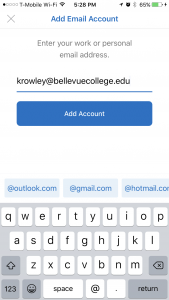
When that’s done, your email will start populating the Mail section, and your Calendar items will soon appear in the Calendar section. The email you see in the app is the same email you see in the full Outlook desktop application on your Windows PC or Mac and the Outlook Web App in our Office 365 website, and your Calendar will show the same appointments, events, and meetings that you see in your desktop Outlook and on Office 365.
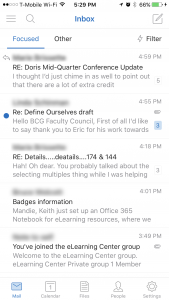
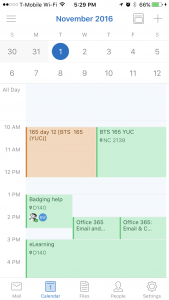
You can send emails from your iPhone, Outlook desktop, and Office 365. You can create appointments, events, and meetings from your iPhone, Outlook desktop, and Office 365. And all that stuff stays synchronized between all your devices.
You can download the Outlook app for iOS free from the App Store, and the Android version is free on the Android store.
And if you need any help with it, feel free to contact me, Keith, or anybody else here in the eLearning Center.
Last Updated January 18, 2017
