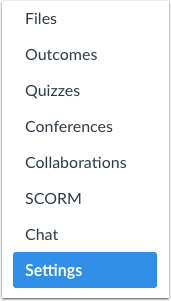Some departments and divisions at Bellevue College require that course syllabi be available to the public. Others departments require instructors to send their syllabi to program managers so that they can be available to staff and administrators.
Either way, it is possible to make your Canvas Syllabus page available to anyone for public viewing. You can then copy the Syllabus page’s URL and send it to anyone in the world, and they’ll be able to see it from their browser.
Note: Only the Syllabus page is available to the public — no other pages in your course will be accessible to the public.
Here’s how to make your Canvas Syllabus page publicly viewable:
Open Settings
In Course Navigation, click the Settings link.
Open Course Details
Click the Course Details tab. Scroll down and find the Customize Course and syllabus visibility
Customize Course and Syllabus Visibility
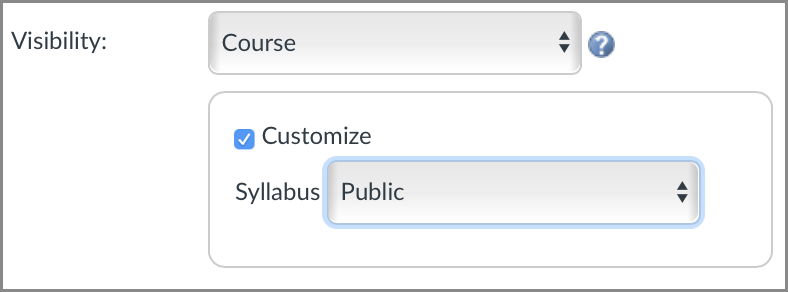
- Set the “Visibility” pull-down menu to “Course”.
- Then check the “Customize” checkbox, and set the “Syllabus” pull-down menu to “Public.”
- Be sure to click the blue “Update Course Details” button down at the bottom of the Settings page.
Checking you Syllabus settings
Finally, you can test if your Syllabus setting have been applied correctly and as requested by your division.
- Go to the course Syllabus page and “Copy the URL“.
- Sign out of Canvas, paste the URL in your address bar and visit the page.
- You should be able to see your syllabus page even though you are not logged into Canvas!
Reminders:
Your course must be view-able to students; this means a couple things:
1) Your course must be Published, and
2) Your course cannot be a *future* class — it must be the current quarter or a past quarter (as your courses appear on your “All Courses” page).
Posted by: Keith Rowley, Instructional Designer
Last Updated April 13, 2020