The Copyright feature was selected incorrectly in the last release (12/21). In the course content migration process, this caused all folders and files to be in the Unpublished state. The work around is to manually publish the folders first and the required files in the folder for each week.
Here are the steps:
- Login to Canvas.
- Go to each of your Canvas sites.
- Navigate to the Files.
- Select the Folder: e.g. Week1 and Publish the folder, select Update.
- Inside the Week1 Folder, select the files for that week and Publish each file, select Update.
- NOTE: From your Home Page, Go to the Student View and check if students can access the file.
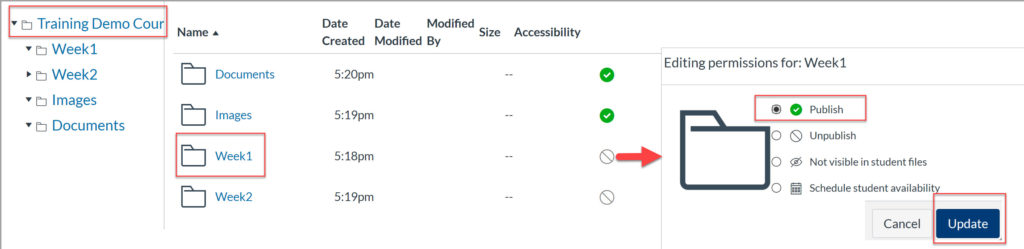
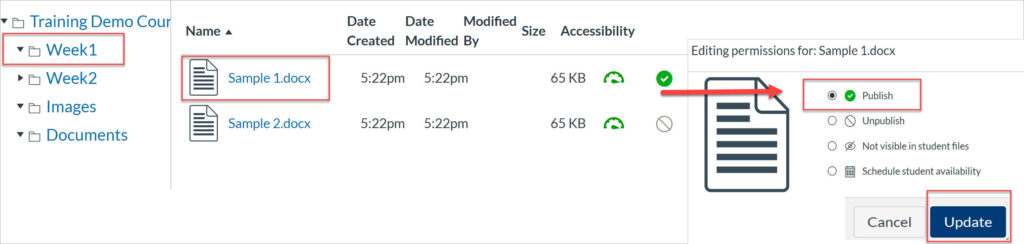
Last Updated January 5, 2020
