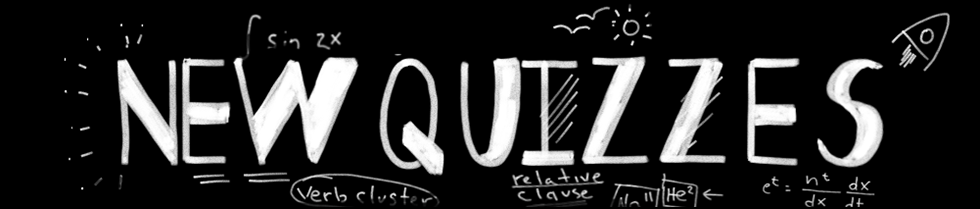
What You Need to Know
Timeline and Training
New Quizzes is a Canvas feature which includes a series of enhancements, changes, and new item types. You will notice new workflow styles to what is commonly encountered in Classic Quizzes.
- New Quizzes will be enabled for all users on April 18, 2023.
- Faculty will have 2 choices when creating a new quiz: New or Classic.
- Faculty have the option to continue using Classic Quizzes until June 2024.
Learn How to Use New Quizzes
About New Quizzes
View the eLearning Quiz Introduction video to learn more about testing out the New Quizzes feature.
Canvas Guides and Resources
Links will open in a new window to the Canvas resource site
- How do I create a quiz using New Quizzes?
- Find all of Canvas’ guides about New Quizzes.
- New Quizzes Roadmap from Canvas
Information about Creation and Editing
- New Quizzes uses a different rich content editor than the rest of Canvas pages, assignments, etc. It does NOT use the old rich content editor.
- There is no HTML editor available.
- MathQuill is the default equation editor, though LaTex is still supported.
- To link to the course file in a quiz question, copy/paste the file URL into the text editor.
- Questions from item banks must be edited in the item bank.
Question Creation
- There is no partial credit without penalty.
- Stimulus questions cannot be used in item banks because the association between the stimulus and attached questions is lost.
- Automatic response feedback must be added to assessment questions before students start a quiz.
Question Types
New Quizzes includes several question types not available in Classic Quizzes:
- Hot Spot
- Categorization
- Ordering
- Stimulus Content
Each quiz can include a mix of automatically and manually graded questions.
Considerations Before Using New Quizzes
The following Classic Quizzes features are not yet available in New Quizzes:
- Bulk downloading attached files for grading
- Downloading CSV of student quiz responses or Student Analysis
- Embedding Video/audio in the quiz or the quiz submission
- Linking documents, images or videos previously uploaded to your Course Files
- Sharing the quiz to Canvas Commons
- Use of external tools within the quiz (i.e. Google Drive, MiVideo)
- Use of right-to-left/left-to-right formatting buttons
Last Updated October 30, 2023
