Waitlist Information
If a class is full, you have the option of adding your name to a waitlist. Learn about what it means and how to do it.
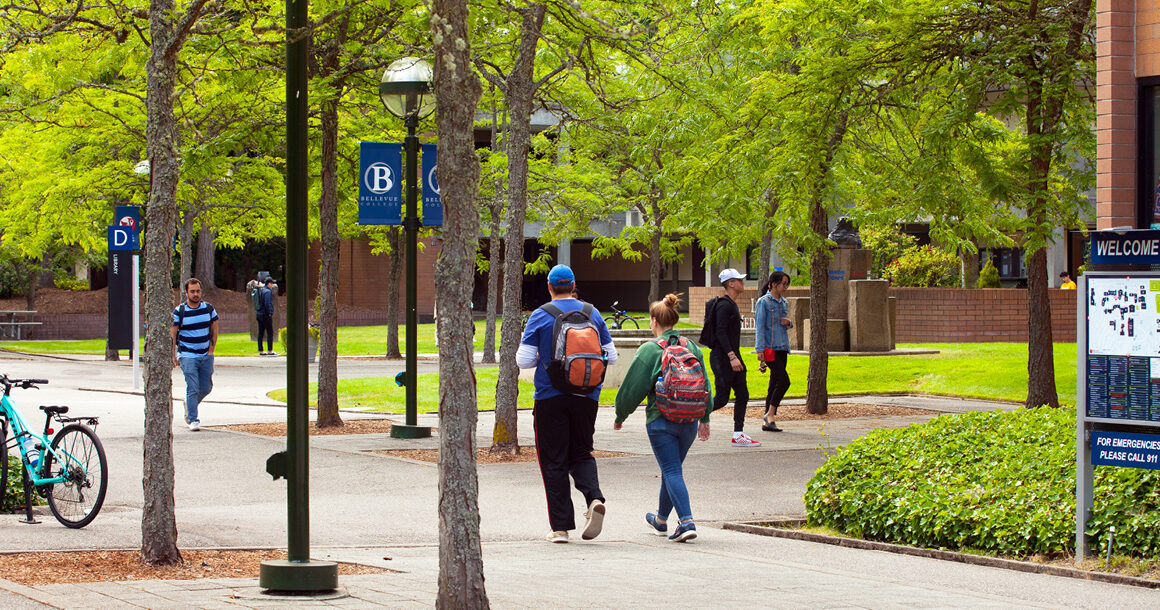
How to enroll for a class that is full
Joining the waitlist for a class allows you the chance to get into a class that has no open seats. Waitlisting for a class does not guarantee you a spot in the full class. As seats become available in a full class, students are automatically added into the class from the waitlist based on the order in which they joined it.
Payment is not due for the class while you are on the waitlist for it. If you are enrolled into a class from the waitlist, you will need to pay by the tuition deadline.
You can be on the waitlist for up to 6-credits worth of classes. For example, you could be on the waitlist for one 5-credit class and another 1-credit class (totaling 6 credits) but not two 5-credit classes (totaling 10 credits).
How to add yourself to a waitlist
- Log in to your ctcLink account
- When searching for classes to enroll or add to your shopping cart, you can easily see if the class is full and if there are available spots on the waitlist
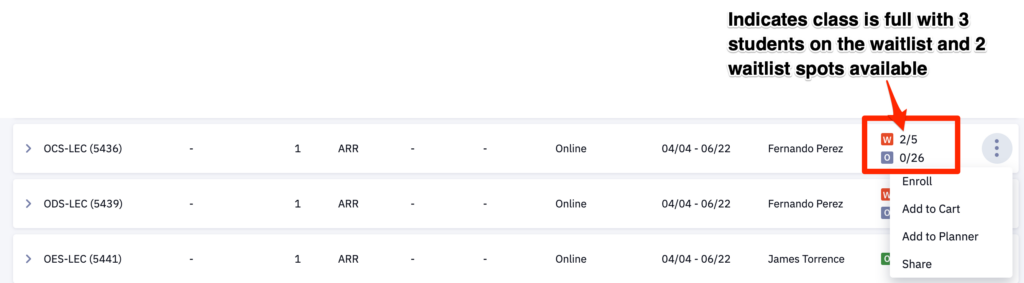
- When adding the class to your shopping cart, check the wait list if class is full checkbox.
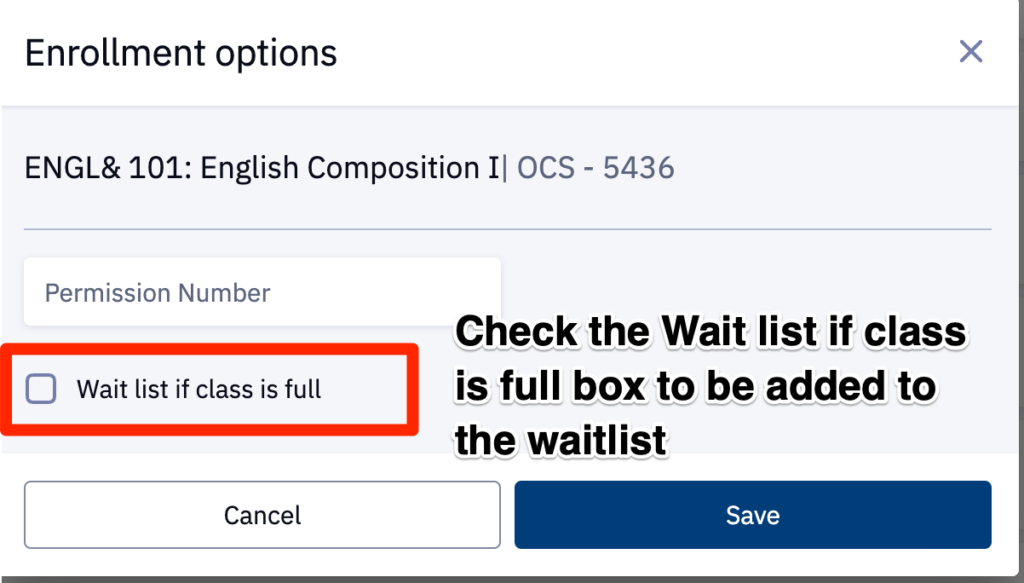
- If you are successfully added to the waitlist, it will show as added to your schedule and remind you of your wait list position.
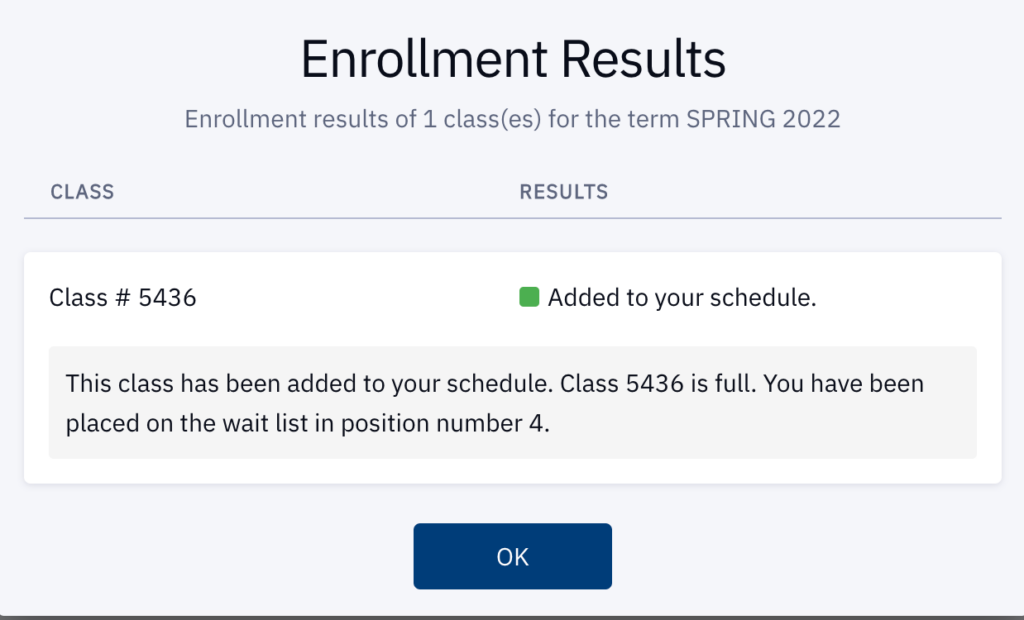
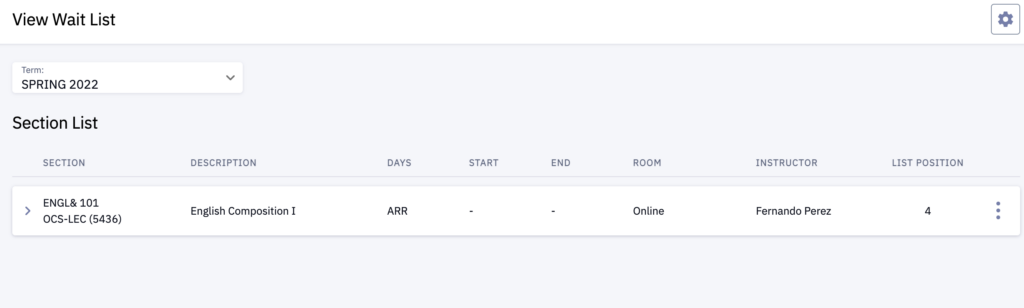
- To drop yourself from a wait list, choose “drop classes” in the enrollment menu, select the wait listed class and then click “drop”.
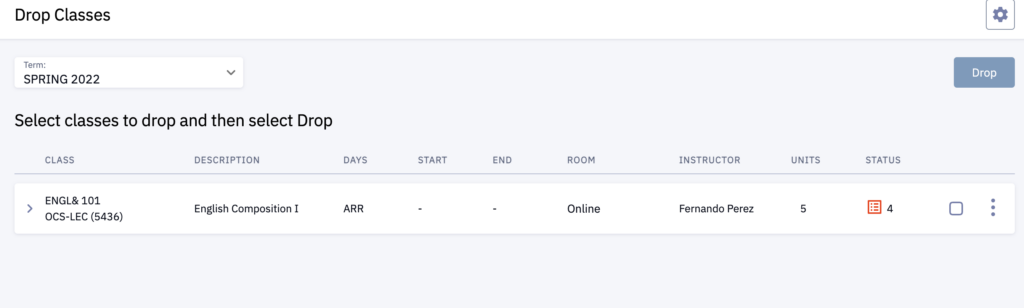
Students will not be enrolled from the waitlist if any of the following occur:
- If adding the waitlisted class will result in a schedule of 22 or more credits.
- The waitlisted class presents a time scheduling conflict with another class in which you are already enrolled.
- You are enrolled in another section of that class. Instead set up a SWAP of sections. If set as a swap the wait list will drop the currently enrolled section with the preferred sections. See below for swap instructions.
- If you ADD to the waitlist for a different section of the same class (instead of using the SWAP feature), you must DROP the section in which you are enrolled before you will be moved from the waitlist.
- You do not meet class prerequisites.
- You are enrolled in a combined class section.
If you are not enrolled from the waitlist due to any of these issues, you will be passed over and the next eligible student on the waitlist will be auto-enrolled.
Swap allows you to switch from a class you are enrolled in to a different class or to the waitlist for a different class. The basic instructions for using Swap are available through the ctcLink Reference Center.
There will be times when Swap will be convenient. But there are two scenarios when using Swap is essential, and they both involve waitlists.
- You are planning to enroll in another section of the waitlisted course. Or
- The waitlisted class will put your total enrolled credits over 21 credits.
SCENARIO:
Let’s say that you need to take Math 99 and you really want to take section A because it fits your schedule perfectly and you know that the instructor is fantastic. Unfortunately, section A has just filled up. Section B also fits your schedule, and you’ve heard really good things about the instructor, but you know that taking a Math class at 7:30 a.m. in the morning is going to be tough for you. You really, really need to take Math 99 Winter quarter. So you decide you will enroll in section B and get on the waitlist for section A. Hopefully, a spot will open for you in section A and you will move off the waitlist and into the class.
This is all great, except for one thing: ctcLink will not enroll you in two sections of the same course at the same time. So, when you have finally moved to the top of the section A waitlist, and a spot has opened for you in the class, ctcLink will not move you into the class because you are already enrolled in another section of Math 99. Instead, ctcLink will look down the waitlist for the first student who is not already enrolled in another section of Math 99 and will enroll that student in the class. You will simply sit at the top of the waitlist.
Q: So, what do you do?
A: You get on the waitlist using Swap!
Here’s how:
- First, enroll in Math 99 section B – the class that is open.
- Open the Swap window and select Math 99 Section B under Swap This Class. This is the class you will drop if you get into Section A.
- Under With This Class, search for Math 99 section A or enter the class number for that section. This is the class you want to swap into.
Because section A is full, ctcLink should allow you to add your name to the waitlist for section A. By using Swap to put your name on the waitlist, things should work the way you want. When you have moved to the top of the waitlist and a spot opens for you, ctcLink should drop you from section B and enroll you in section A. Success!
